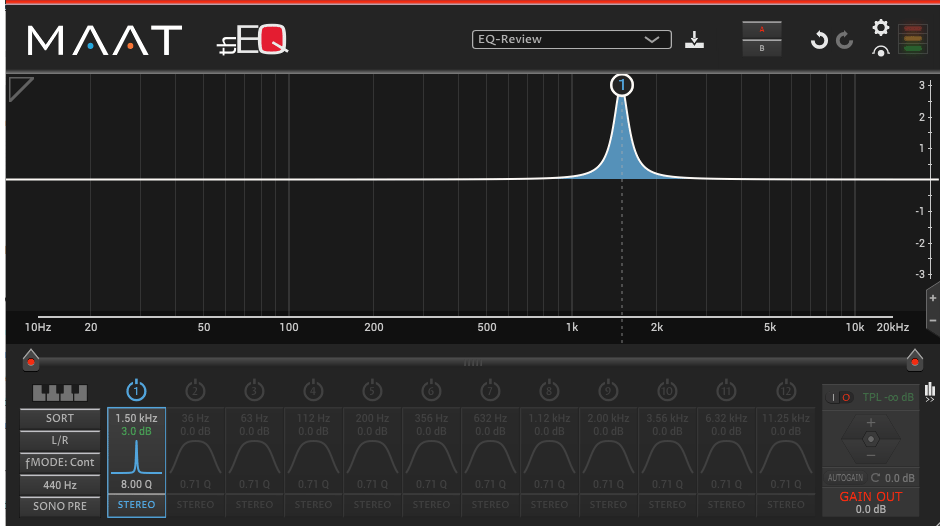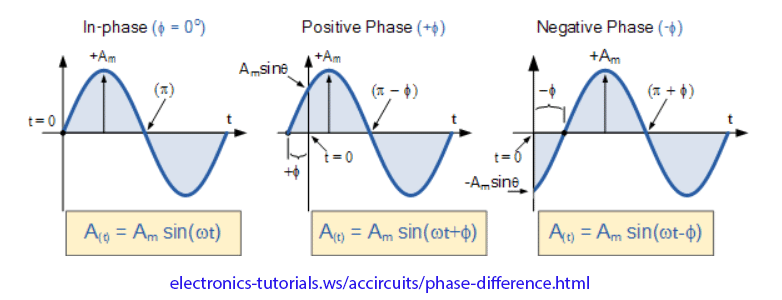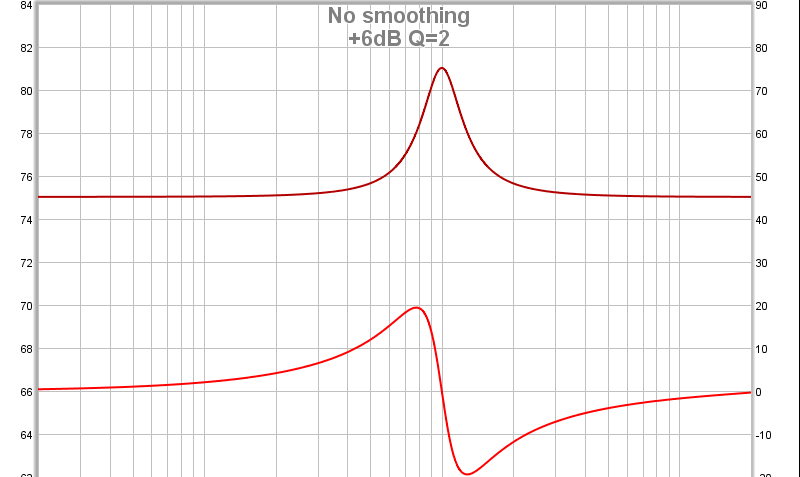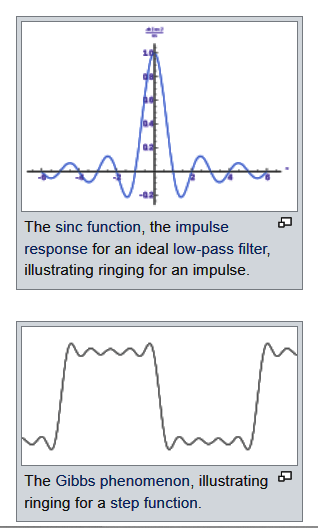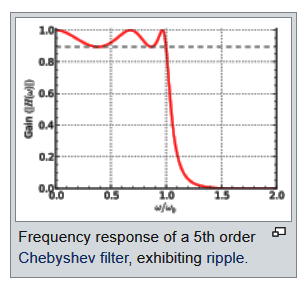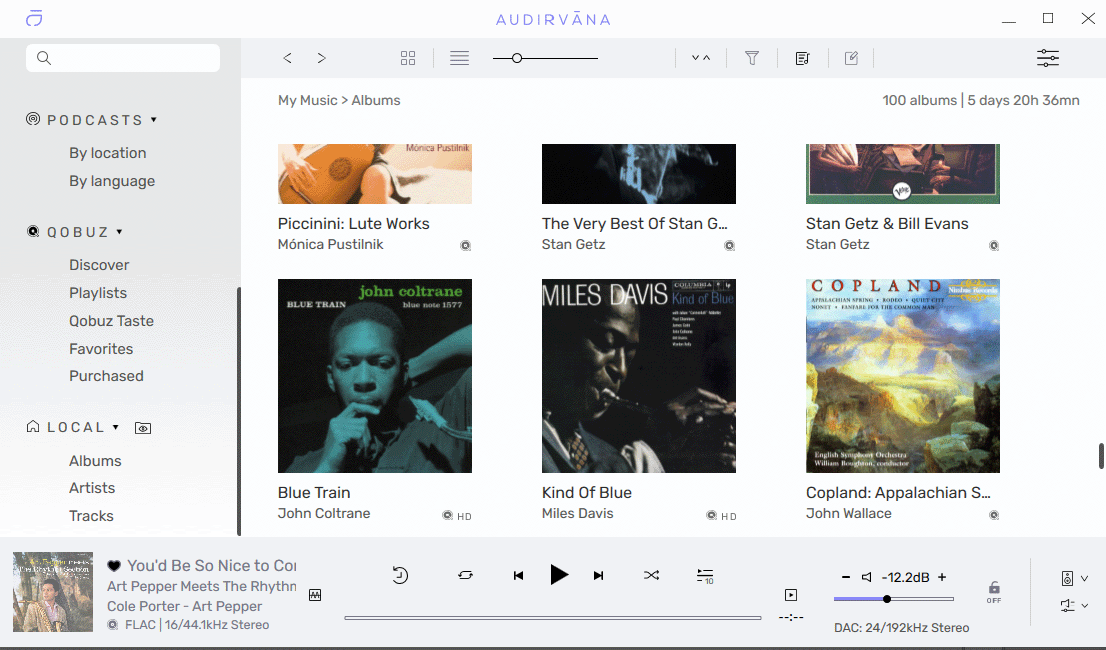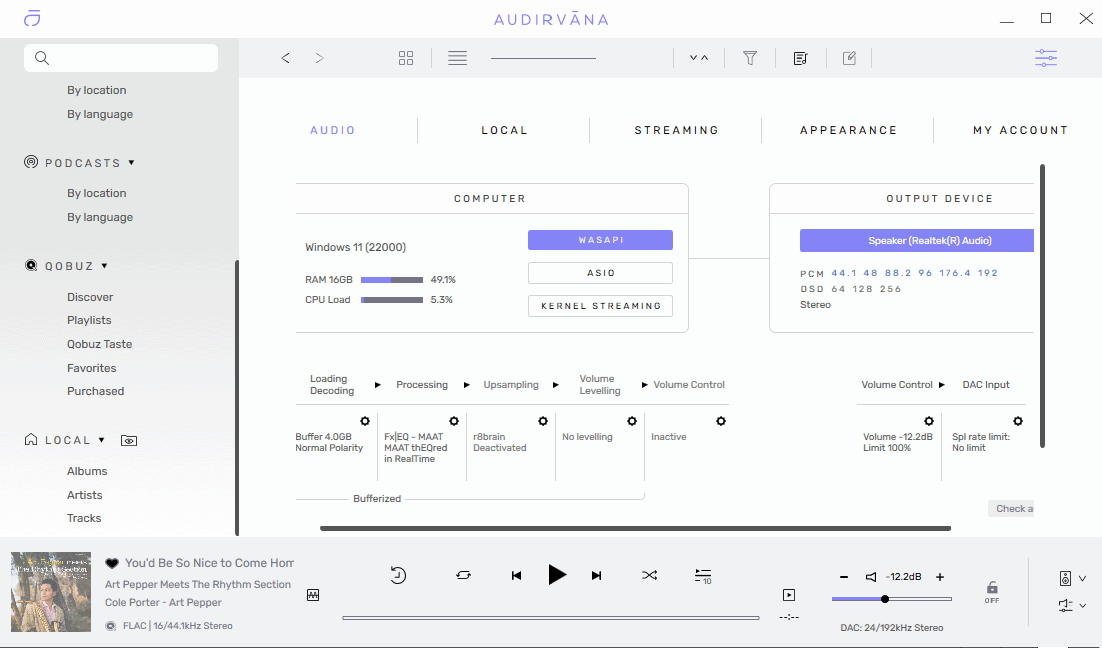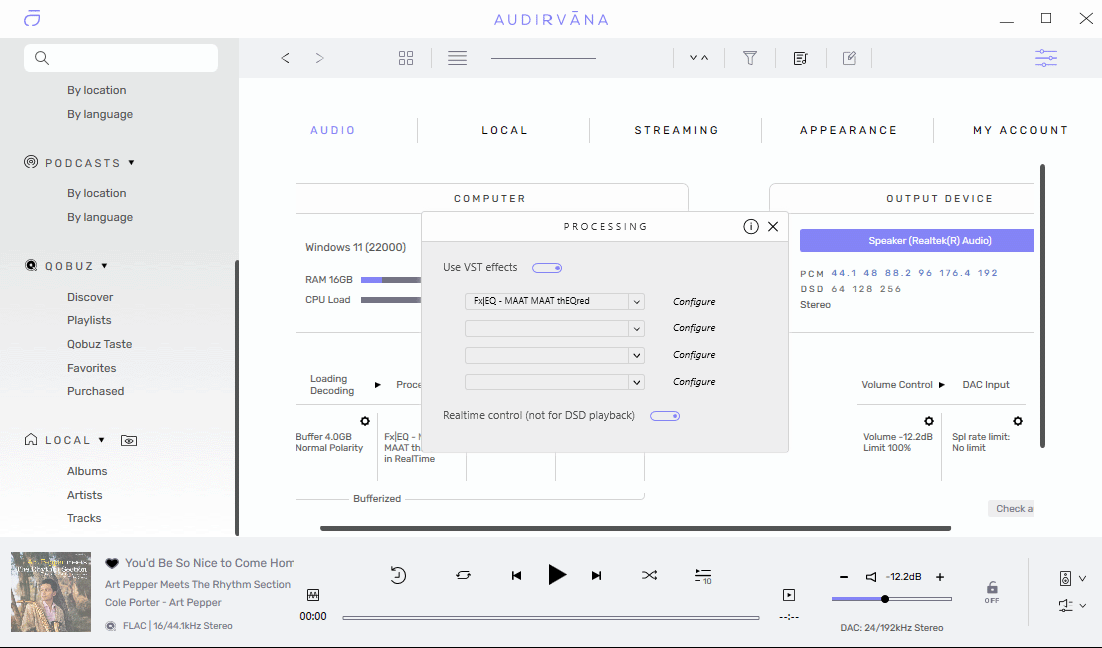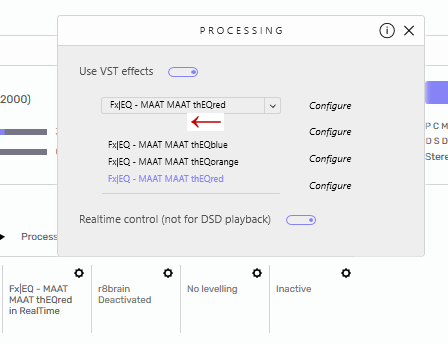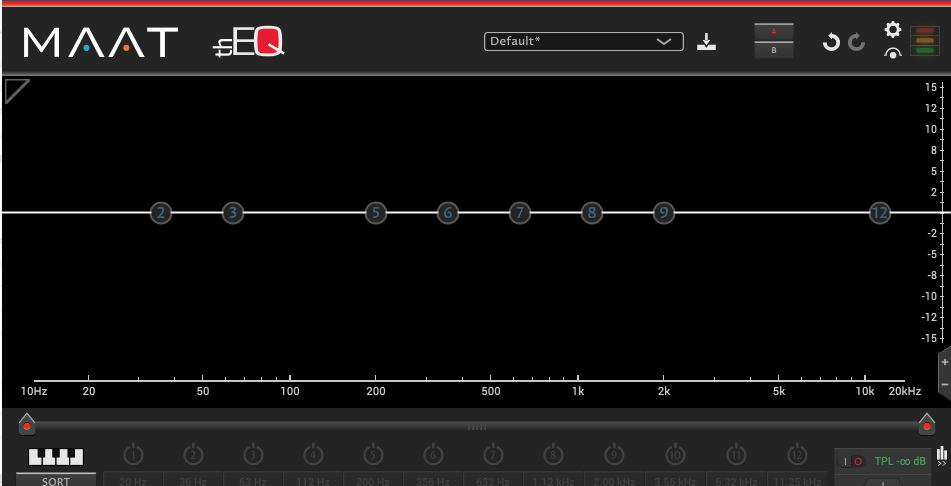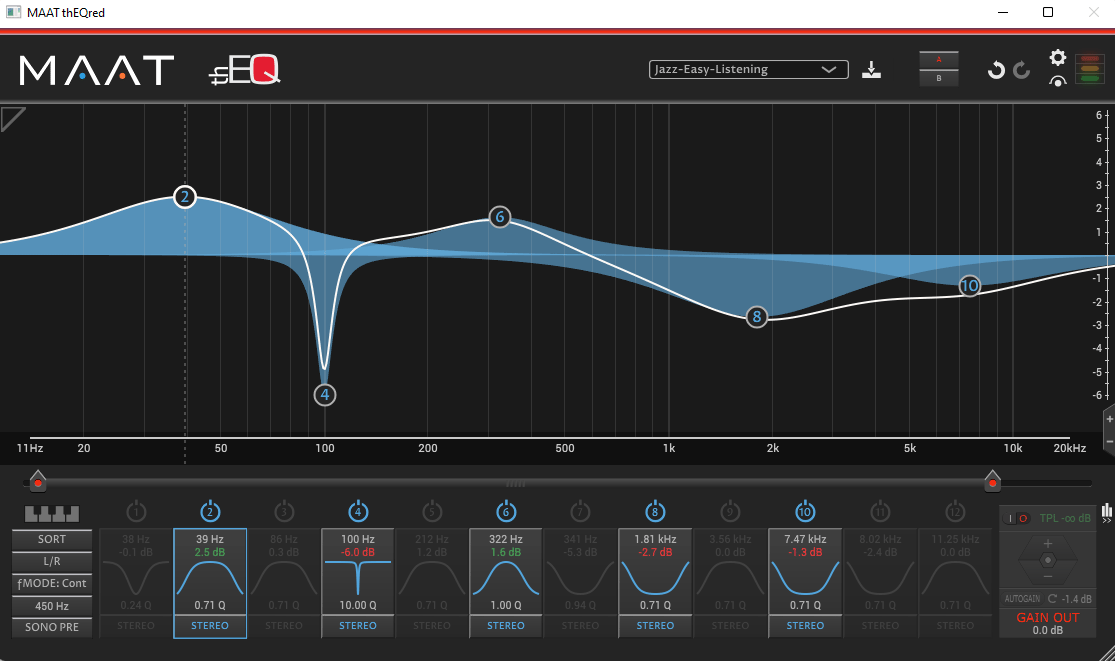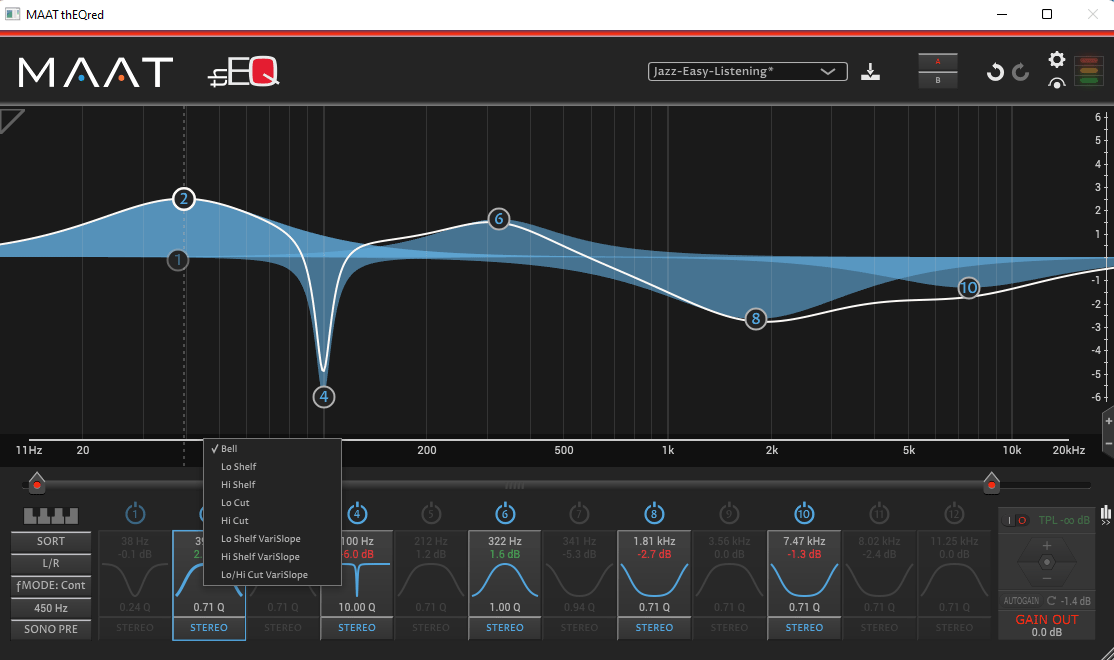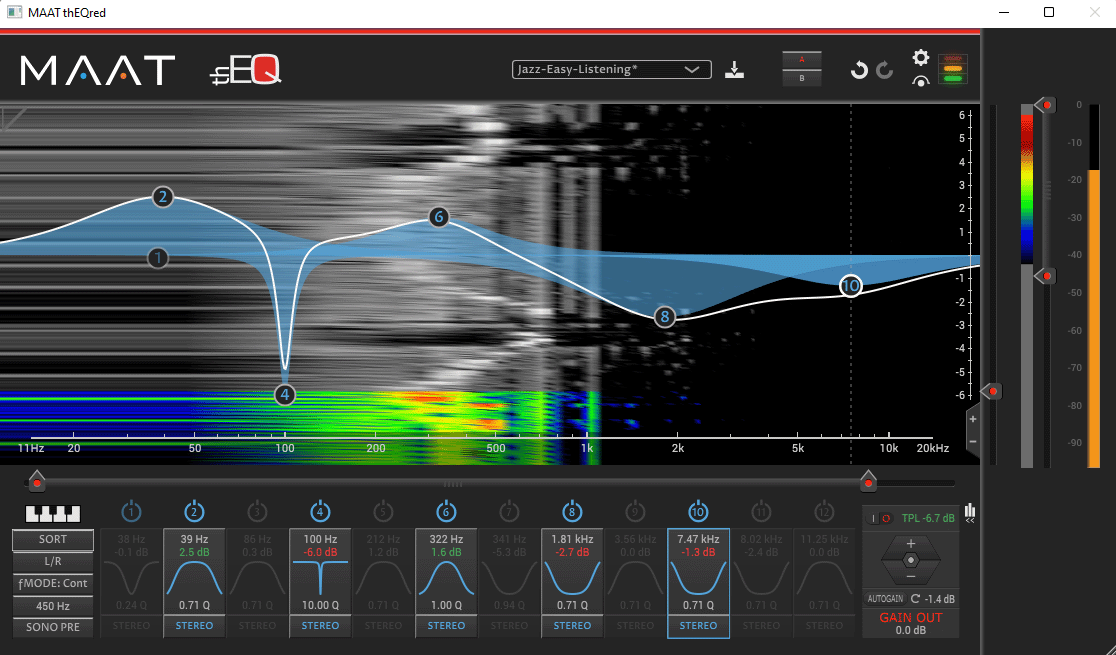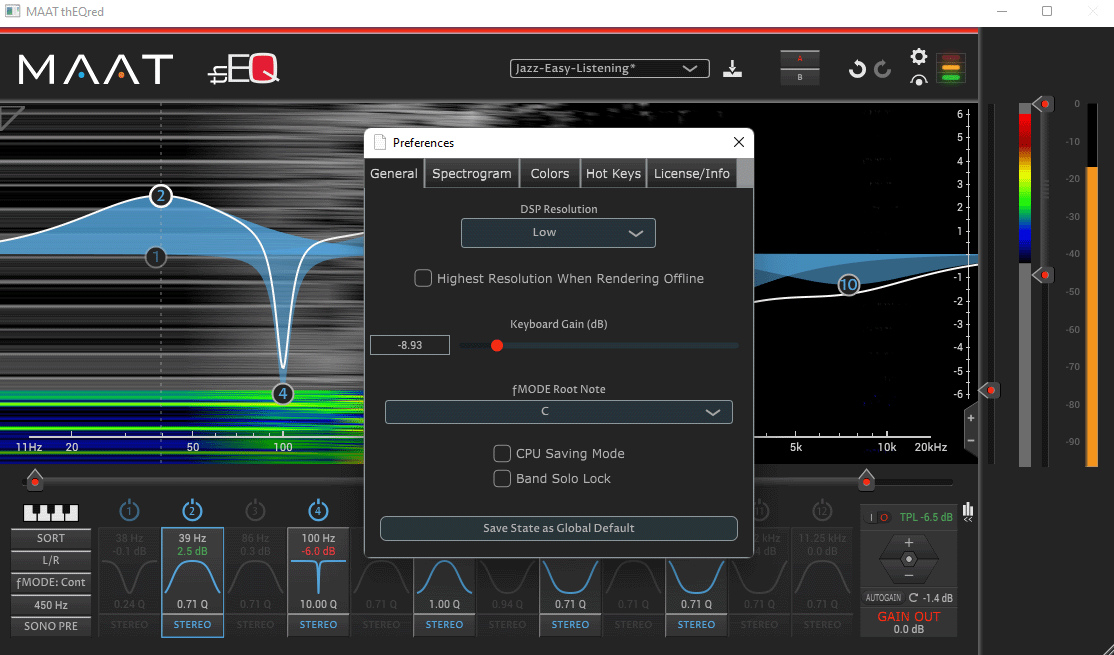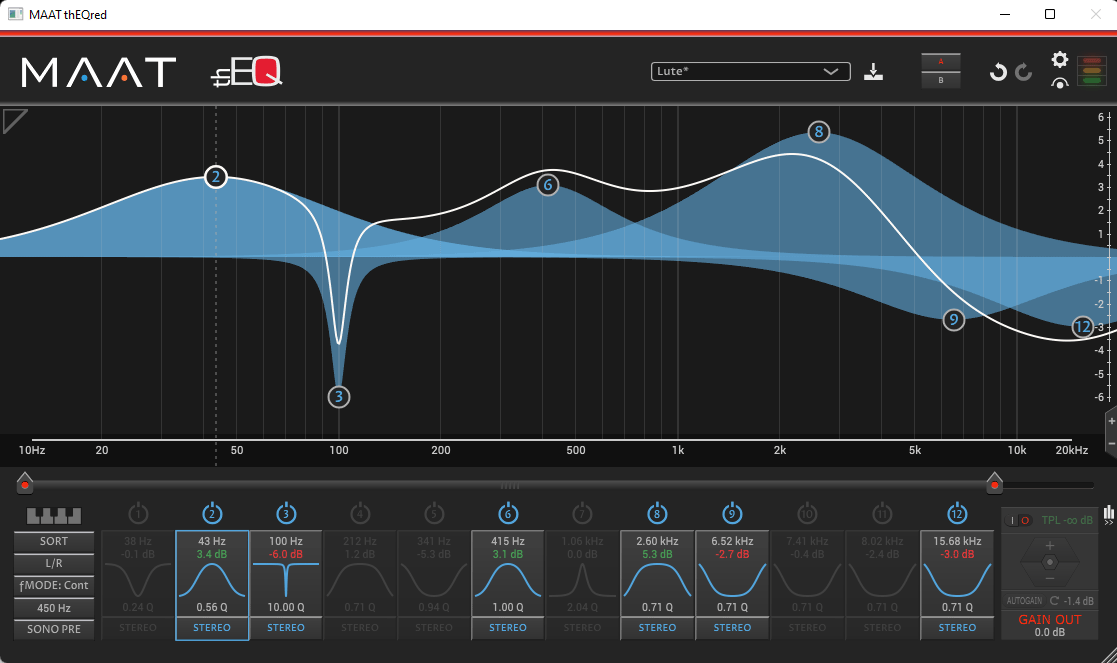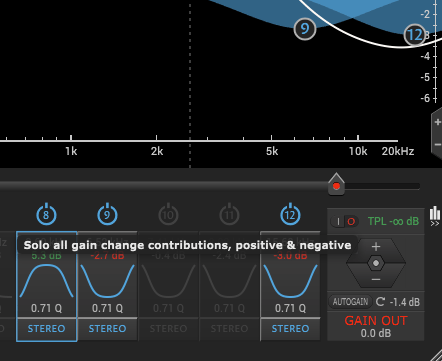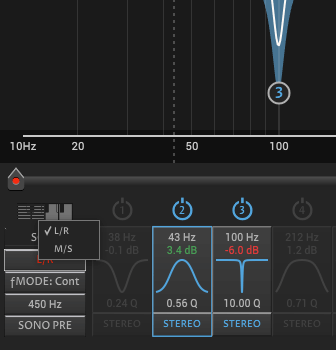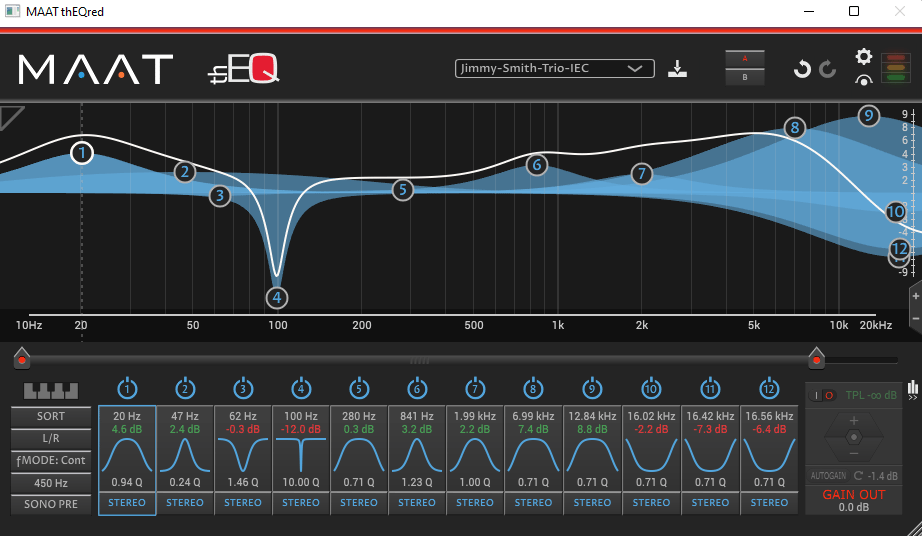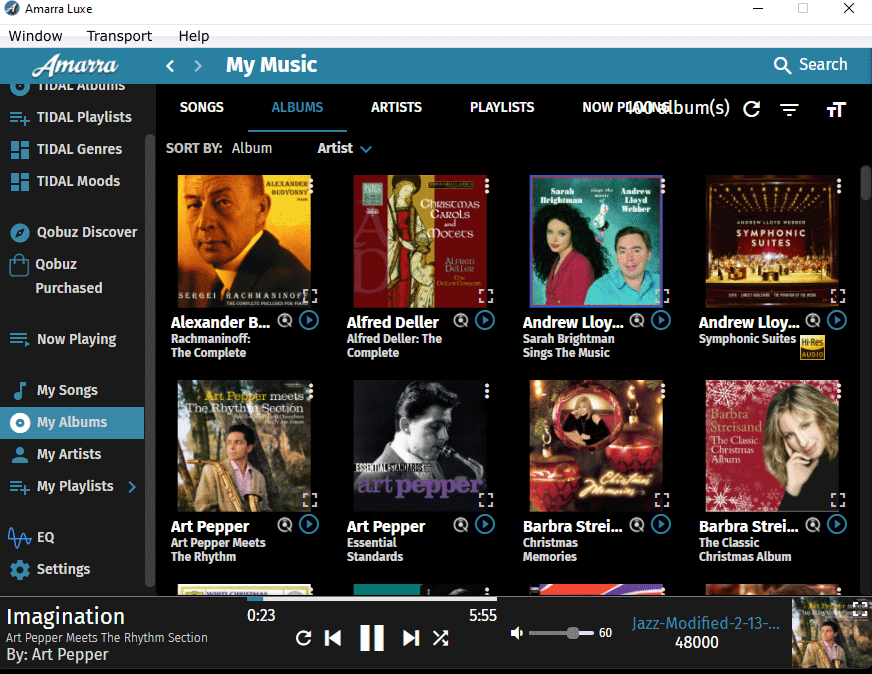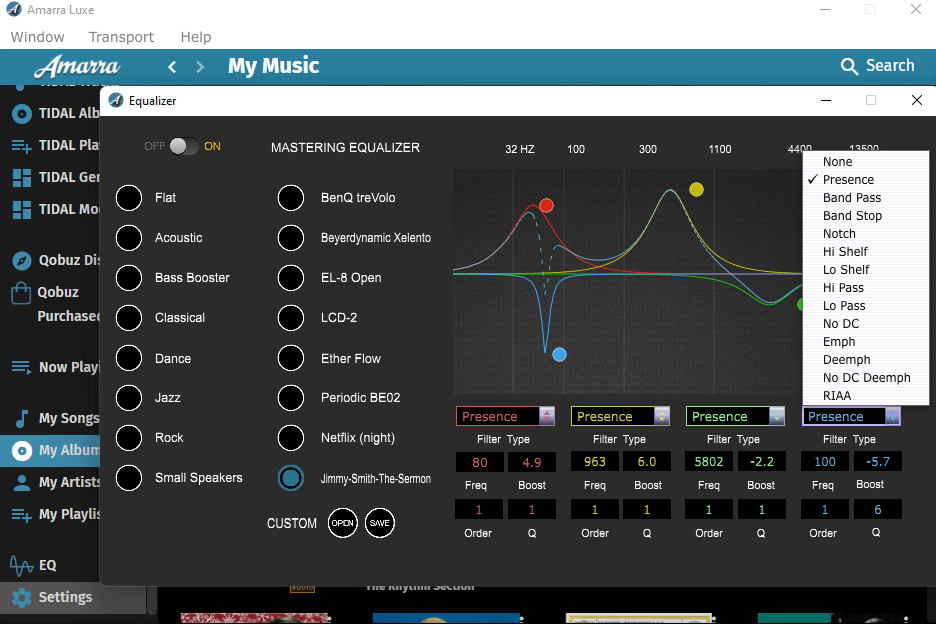To many audiophiles, EQ is a dirty word. “EQ” stands for equalization and is used to modify the frequency response of music, in the recording stage, editing stage, or playback stage.
It is given that digitally recorded music is EQ’d in the editing stage, using digital EQ plug-ins to the DAW (Digital Audio Workstation). In the old days of analog recording, analog EQ was usually applied during the recording stage too. And, when the final tape was prepared for cutting the lacquer for making LPs, an RIAA pre-emphasis EQ curve was also applied.
The basic flaw with EQ has been that it exhibits group delay, which is a frequency-dependent phase shift of a group of frequencies. Modifying the frequency response alters the phase, with the most alteration occurring at the front end and rear ends of the frequency response modification. Altering the phase means that the timing of the signal is moved backward or forward in relation to the frequencies in between the front and rear ends of the frequency modification. In other words, if a bell curve is introduced at, say 1.5 kHz, as shown below, the effect of the curve extends to 1 kHz at the leading edge (left hand side of the bell) and 2 kHz at the trailing edge (right hand side of the bell). However, the phase shift extends beyond this. Half-way down the left side of the bell there will be maximum positive phase shift, and halfway down the right side of the bell there will be maximum negative phase shift. Smaller amounts of phase shift will occur at farther distances from the bell.
The irony is that phase shift is what makes EQ work. The phase-shifted signal is added to the original non-phase-shifted signal, and depending on the amount of phase shift and whether it is positive or negative, the audio signal is amplified or attenuated at the desired frequency (frequencies).
Here is a diagram showing positive and negative phase shift. The first waveform (on the left end of the diagram) is the original signal, with no phase shift. The middle waveform has positive phase shift (it is moved to the left, earlier in time), and the right-side waveform has negative phase shift (it is moved to the right, later in time).
To make a seemingly complicated story shorter, slowing down or speeding up various parts of the music in relation to the rest of the music disturbs the sound that the listener hears. Suppose a saxophone player is playing a middle C note which is 261.63 Hz. Let’s call it 262 Hz for the sake of this discussion. The harmonics of that note distinguish the saxophone sound so you can tell it from a trumpet playing the same note. So, there is a harmonic at 524 Hz, at 786 Hz, at 1,048 Hz, and so on. This is not harmonic distortion. It is part of the music, the sound of the instrument. The amplitude of these harmonics are what make the saxophone sound distinguishable. OK, so let us also assume that a bell curve at 1.5 kHz has been applied as EQ. What happens is that the saxophone harmonic at 1,048 Hz will occur slightly before the fundamental tone at 262 Hz (because it occurs on the left side of the bell EQ, see explanation below). Having this occur takes the saxophone note a bit away from sounding “real”. Since EQ is usually applied at a number of different frequencies and as a number of different types, such as a bell curve, notch filter, or Hi Shelf (these will be explained), you will end up with practically the entire spectrum of sound a mess in terms of the timing of the signals at various frequencies. The result: smearing of the music.
Here is a plot of a bell curve EQ applied and the phase shift that occurs. The signal amplitude is on the left-hand Y axis, and the phase (in degrees) is on the right-hand Y axis. Frequency is on the X axis, but it is not shown. You can see that phase shift begins well below the bell curve and extends far above it as well. On the left side of the bell is positive phase shift (positive degrees) and on the right side of the bell, the phase shift is negative degrees. The positive phase shift causes the signal to occur before it normally would, and the negative phase shift causes the signal to be delayed. So, to repeat, phase shift will result in the natural harmonics of an instrument to occur before or after they should, depending on where on the EQ curve they fall, in relation to the fundamental frequency (the note being played).
So, what can be done to prevent this problem (phase shift)? The answer only applies to the world of digital signal processing (DSP). Linear phase.
In analog EQ, there is no way to eliminate phase shift. But DSP allows the EQ to be applied without phase shift. The computer code is very complex, and as a result, your computer will need a pretty fast processor to handle it.
MAAT is a company that has linear phase EQ software plug-ins. A plug-in is not a standalone software program. You need a plug-in host, a digital audio editor, a DAW (Digital Audio Workstation), or a digital streaming audio player that is capable of utilizing plug-ins. Linear phase equalizers exhibit constant, equal delay at all frequencies. In the pro audio industry, this is plug-in-specific delay and is referred to as “latency”. It is compensated for in a DAW. So, regardless of number or type of plug–ins, all the audio arrives at the mix bus on time.
Audirvana and Amarra are narrow focus, high fidelity digital audio software players that only play streams or files. DAWs are too complex for our purposes here. We are not trying to mix audio tracks and produce a CD. What we want to do is access a streaming audio service, like Tidal or Qobuz, apply some EQ to suit our tastes (and fix peaks and valleys from speakers in our listening room), and play our streamed music.
Dedicated player apps like Audirvana and Amarra are different than “all singing, all dancing” apps that attempt to play all file types including video. Better quality players bypass the operating system, going to extraordinary lengths to preserve sound quality. They also perform the two most basic audiophile player functions:
– automatically switching sample rate so as to match each file or stream rather than using real time SRC or Sample Rate Conversion, which severely degrades sound quality
– delivering a “bit perfect” data stream out to the DAC, the same bit as is present in the file or incoming stream
Note that Amarra for Windows is not a plug–in host, but Amarra for macOS is. With Audirvana, both Windows and macOS are supported.
Another type of EQ plug-in is the minimum phase EQ. Most digital equalizers are of that topology. Minimum phase EQs exhibit group delay, and most people associate that characteristic with the “sound” of equalizers.
Group delay is an easily described and understood phenom. Take, for example, an old fashioned (non–phase compensated) rectangular box loudspeaker. The rear of the tweeter cone is physically closer to the listener than is the rear of the woofer cone, so the high frequencies arrive first, followed later by the low frequencies. That is group delay.
Amarra has a bult-in EQ feature called Sonic EQ, and it is one of the better minimum phase EQs out there. It is much different than the MAAT linear phase EQ, but it is nonetheless superior to most of the commodity EQ software that’s available.
MAAT has several EQ packages, and I selected MAAT thEQred. The players are less than $100, but the MAAT EQ plug-in is $489 for a permanent license. I was a bit put off about the cost, but after listening to the way it performs, I am convinced that there will be audiophiles out there who will really like having a product like this.
thEQred is a frequency domain, linear phase (LP) equalizer. Of all the LP EQs available, the vast majority are frequency–based. This method applies its changes to the amplitude coefficients of an FFT. Changing the coefficient changes the gain of that “bin” or range of frequencies.
Linear phase EQ applies the EQ, but instead of the signal within the bounds of the EQ being delayed or moved ahead in timing, it avoids any group delay by the way the audio data is processed. So, if there would normally be a millisecond delay in part of the signal caused by the phase shift, the linear phase EQ will delay everything by one millisecond. If phase shift causes part of the signal to arrive a millisecond too early, the entire spectrum is moved ahead one millisecond. The final spectrum will be the result of moving it forward or delaying it for each of the phase shifts caused by applying EQ in various places.
Ripple is part of EQ and occurs in both the passband and stopband and can be adjusted and optimized during the design phase. Ripple is undesirable semi–periodic amplitude variation that is not user–defined. It occurs in both the passband, “passband ripple,” and stop band which is referred to, strangely enough, as “stop band ripple.” One very rare digital minimum phase EQ, the pro version of Sonic EQ, lets you trade off ripple for reduced group delay. On the other hand, ringing is associated with the Gibbs phenomenon, which results from (obligatory) windowing of the incoming data. Ringing is present in all EQs, including MAAT, but it is reduced to the 20th bit which is very low.
Here is a diagram of ringing and the Gibbs phenomenon.
In DSP, the general phenomenon of time domain oscillation is called ringing, while frequency domain oscillations are called ripple. Here is an example. Ripple and the Gibbs phenomenon are similar but not exactly the same thing.
These issues are minimized in the MAAT linear phase plug-in.
OK, enough math. Let’s play some music.
Audirvana’s digital streaming music player is $69.99/year USD or $6.99/month, so it is a subscription-based application.
You can download it and try it out for free for one month. I have been using it for three weeks, so I have one free week left as I write this review. It works beautifully, so I will buy a year subscription shortly.
When the app is booted, you get the choice of linking it to Tidal or Qobuz digital music streaming service. I selected Qobuz. I used an HP Windows 11 laptop and connected a USB-A digital output from the laptop to a USB-B digital input on my Auralic Altair G1 streaming DAC.
Here is a screen shot of Qobuz opened in Audirvana. To get to my favorite albums listing, I scrolled down on the left side to where it says, “Local”, and clicked on “Albums”.
I selected an album and clicked the play button which is the right-pointing arrow under the Miles Davis Kind of Blue album. Then, l clicked on the Settings icon in the top right corner which consists of three small arrows pointing sideways.
That brought up the following screen:
This is where it gets a little tricky. First, you click the pause button (the play button turns into a pause button when the music is playing. Click on it to pause).
Then you click on the little lock icon in the bottom right corner. It turns into an unlocked icon. Then, where it says, “Loading Unloading, Processing” in the middle of the screen, click on the small round dial under the word, “Processing”. A menu will come up that allows you to configure the MAAT plug-in. At the bottom of the popup, slide the “Realtime control” to the right. This will let you adjust the EQ while music is playing so you can hear the effect. Now, click on “Configure MAAT”.
You can turn off a plug-in like MAAT thEQred by clicking on the down arrow just to the right of the plug-in and then clicking on the blank space as shown below, pointed out by the red arrow. I have several MAAT plug-ins and have configured them all in my tests but need to turn two of them off when I want to use just one of them.
After clicking on Configure MAAT, you will see the default MAAT plug-in screen (“Default” is listed at the top).
Now you can go back to the main screen (Qobuz) and click on the play button to start the music again.
Bring the MAAT EQ page to the front to work on it. The music is playing, and now you can start adding EQ “bands”. There are twelve to work with. You can apply them in stereo, meaning that a band will EQ both channels, or you can assign a band to the left or right channel. If you want to work only on one channel at a time, you can assign six bands to each channel.
I played one of my favorited classic jazz albums, Art Pepper Meets the Rhythm Section. Pepper was an alto sax player extraordinaire. I have this as a DSD file on my computer as well as on vinyl. I streamed it here.
I set up five EQ bands. Each one is labeled in the screen shot below. Bands 2 and 6 are positive bell curves, while 4, 8, and 10 are negative. Band 4 is a compensation (called a notch filter) for some resonance that I am getting with a woofer that is ported to the base of the speaker close to the floor which is hardwood. I will fix it later by using a foam plug to partially block the port or perhaps some foam on the floor under the speaker. For now, band 4. Once I fix the problem, I can just click on the number 4 down at the bottom which will turn off that band (occasionally, I use band 3 for the notch filter).
I added and adjusted the other bands as the music was playing. The details of each band are seen down at the bottom. Under each band number are the frequency, the number of dB increased or decreased from the baseline, the shape of the curve, the Q, and which channels the bands are assigned. Q is the sharpness of the curve. A higher Q makes the curve more pointed, while a lower Q makes it broader. You can adjust the Q by holding down the Alt key and moving the mouse up or down over the curve. I softened the frequencies above 2 kHz as I don’t like a lot of treble. When I was happy with the sound, I saved it by clicking on the down arrow at the top right (the arrow pointing down at a small white horizontal bar), naming it Jazz-Easy-Listening. After saving it, the EQ name is listed in the menu to the left of that down-pointing bar.
To the far right is a vertical set of numbers that show you the amount of dB added or subtracted. You can change the scale by clicking on the + or – below that Y axis set of dB numbers.
Clicking on the body of one of the EQ bands shows you the list of EQ types.
You can change the values of the EQ by double-clicking on them and typing in the values that you want, such as the frequency, the Q, etc.
You can also show the volume changes in the music as it is playing by clicking on the small bar graph icon in the bottom right of the screen shot. While you are listening, you can play (“solo”) just the boosted bands by clicking on the + just to the down and left of the bar graph icon. You can also play the attenuated bands by clicking on the -. You can adjust the Y axis so that the top and bottom limits shown are 3 dB, depending on how high the EQ peaks are. There are colors in the background which show the intensity of frequencies throughout the audible range. This display is achieved by clicking on the Preferences button which is a small wheel in the top right corner and turning off the CPU Saving Mode button (see further explanation below).
As I mentioned above, to set Preferences, you click on the small wheel in the top right-hand corner, which brings up a menu, shown below. The important ones here are DSP Resolution. Depending on how powerful your graphics processor is, you may need to set it to “Low” as I did. If it is too high, the sound will be obviously scratchy, sounding like static, which is evidence of dropouts. To help with this problem, you can also click the CPU Saving Mode box. My Windows 11 laptop has an Intel Core i5 processor, and the sound did have some dropouts if I tried to boost frequencies to + 6 dB or if I moved the mouse while playing music. It is also inadvisable to have other software running at the same time, such as browsing the Internet. If you want to do that, use your phone and let your computer focus on just playing music. I would be interested in having comments from our readers about their experiences with their computers that have other processors, including iMac. I think a high generation Core i7 processor running in Turbo mode would probably be a better choice for Windows computers.
I configured and saved a number of EQ settings, naming each one as to the type of music or composer, such as Lute.
Additional Info: On the right-hand side is a menu that lets you listen to just the effects of the positive EQ, just the effects of the negative EQ, or just the effects of both the positive and negative EQ. In order to use this menu, you have to turn off the CPU Saving Mode.
On the left is a menu that you click on to choose l/R vs. M/S when you set up a band. Be sure to leave this mode in L/R, as setting up a band when in M/S mode changes the nature of the band so it is not active in the normal sense. The M/S mode is for a different purpose that is really only useful for professional studio mixing. If you accidentally set up a band in M/S mode, there will be a dotted line that outlines the band rather than a white line. To get rid of it, you would go into M/S mode, hover the mouse over the number of the band you want to delete, and press the Delete key on your keyboard. Go back into the L/R mode and then you can set up the band properly.
I recently purchased a 1964 RTR analog tape recording of The Jimmy Smith Trio. Jimmy Smith was a Hammond B3 jazz organist. The tape has great music, but the recording has deteriorated significantly over the decades, so I digitized it and used MAAT thEQred plug-in to improve the sound. Here is the EQ spectrum. I increased the sound at the high frequencies and the low. I am not a fan of converting my analog music to digital, but in this case, it was necessary and worked well.
More details on the Jimmy Smith tape and what I did with it are located in our What We’re Listening To for February, 2022: https://hometheaterhifi.com/features/what-we-are-listening-to/what-were-listening-to-vol-26-february-2022/
Moving on to the Amarra player, it is easier to set up and use than Audirvana, but as I mentioned previously, it only will access plug-ins with the Mac OS version, not Windows. This is a problem with other audio software as well because Windows is very poor at handling digital audio. Amarra Luxe is priced at $99 USD.
https://www.sonicstudio.com/amarra/amarra4luxe.php
Here is the Amarra home screen after selecting Qobuz as the streamer.
Since I am a Windows user, I could not access the MAAT plug-in, and so I had to use the built-in EQ. That is done by going to the menu in the top left-corner and selecting EQ. I constructed an EQ configuration similar to the one I made with Audirvana, but the number of bands is limited to four. Clicking on the body of one of the bands shows the possible types, such as Presence, Band Pass, Notch, etc. I selected Lo Shelf to create the bass boost that I wanted. I saved that configuration as Jazz-Modified-2-13-2022. You can save or open a configuration that you have saved by using the menu just to the left of the list of band types.
The sound of the Amarra built-in EQ is not as good as the MAAT. It is a minimum-phase EQ, which means that there is phase shift, but it is minimal. The Amarra EQ sounded somewhat “processed”, while the MAAT thEQred plug-in sounded very natural.
I must say that I am convinced that linear phase EQ is the best way to go, and the MAAT thEQred linear phase plug-in is superb. The effects of using MAAT do not introduce a processed sound, and I will be using it all the time with future digital music streaming.