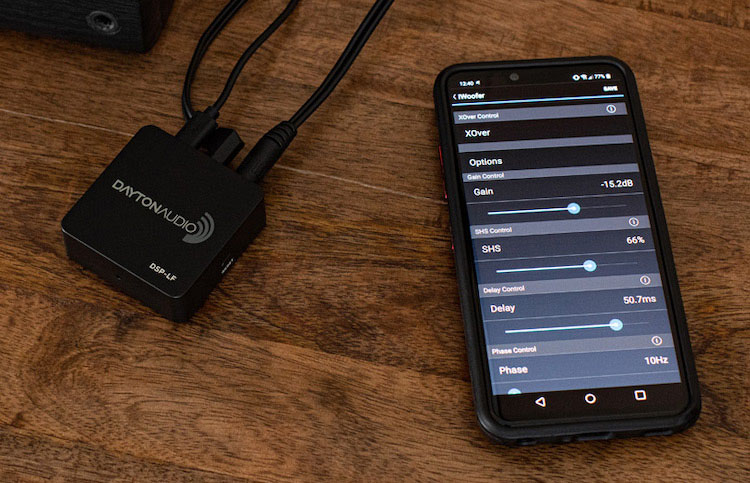It enables the integration of one or two subwoofers into an existing stereo system. The DSP-LF also allows you to take control of your sub’s bass response using an iPhone, iPad, or Android device.
The control software, called iWoofer for Android or iOS, will put you in control of your subwoofer’s sonic character and its adjustments for room response, that you can then tailor for the sound you desire.
Secrets Sponsor
The Dayton Audio DSP-LF Low-Frequency DSP Controller is a real help to those trying to integrate a subwoofer into a stereo system. It can also improve some aspects of home theater subwoofer integration, but many of the features of the DSP-LF are already included in your A/V receiver or surround sound processor.

Dayton Audio DSP-LF Low-Frequency DSP Controller
- The Dayton Audio DSP-LF Low-Frequency DSP Controller is an excellent option for integrating a subwoofer into a high-quality stereo system.
- iWoofer and iWoofer Pro software are slightly quirky but sufficient to finely tune subwoofer performance.
- Multiple bands of DSP equalization can be used to flatten the frequency response.
- Works with any iPhone or iPad (and some Android devices).
- Does a lot for the money.
- Does not affect satellite speakers.
- Easy to use graphic interface.

The Dayton Audio DSP-LF Low-Frequency Digital Signal Processing (DSP) Controller is one of the best affordable options for integrating a subwoofer or two into a two-channel stereo system. If your preamplifier or integrated amplifier offers a monophonic subwoofer output, then a single Dayton Audio DSP-LF Low-Frequency DSP Controller will be enough to control one or two subwoofers. If you want true left and right channel subwoofers, then two DSP-LFs will be required.
Taking a monophonic or stereo, volume-controlled line-level output from your preamplifier, integrated amplifier, or receiver; the DSP-LF first converts the analog signal back to digital. Once in the digital domain, one can apply digital crossover, equalization, and room correction. Finally, it reconverts the signal from digital back to analog and that signal is used to feed the subwoofer(s).
Normally, additional A-D and D-A conversions are considered detrimental to good sound, but in the bass realm, where the DSP-LF operates, there is no audible degradation.
All digital manipulation of the audio signal is done using a graphical interface of the iWoofer or iWoofer Pro software. Since the Pro version only costs $5, I’d recommend not even bothering with the basic version.
The Dayton Audio DSP-LF is a product that would have been unimaginable even a decade ago. Not only was there nothing on the market capable of offering the features that this unit does, but even if there had been such a product, its cost would have been astronomical. Subwoofers are always a difficult to manage component, even in a home theater system where the AVR or processor is doing bass management, but the Dayton Audio DSP-LF now allows the same (or better) management of single or multiple subwoofers even in stereo-only systems that typically lack sophisticated bass management.
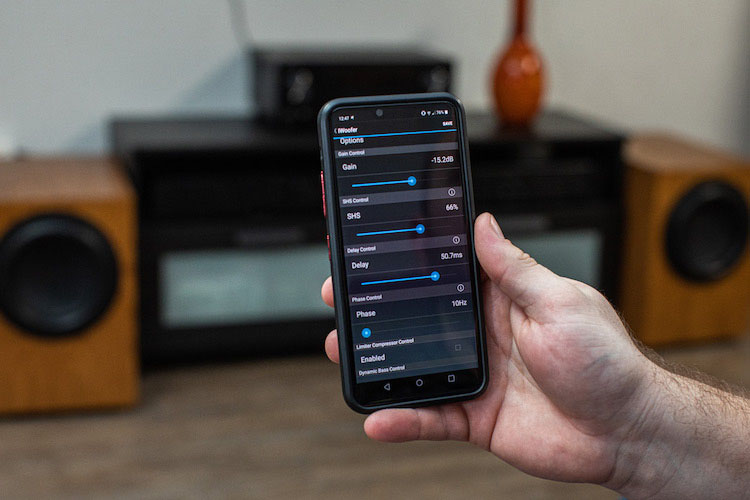
Type:
Digital Signal Processor (DSP)
Input:
3.5mm stereo jack
Output:
3.5mm stereo jack
Power:
5VDC Micro-USB
Maximum Output Voltage:
1V RMS
Output Impedance:
10K Ohms
Input Impedance:
10K Ohms
Wall Adapter to USB power requirements:
100-240VAC @ 50/60Hz @ 0.4 Amperes
Frequency Range:
20-500Hz
Crossover Curves:
(Butterworth type) From 12 to 48dB per octave (continuously variable)
EQ Gain:
Up to +15dB, Down to -40dB
EQ Minimum Q Value:
0.10
Delay Settings:
2.5-65ms
Weight:
0.5lbs
DSP Unit Dimensions:
(WxDxH) 2+1/8” x 2+1/8” x 3/4”
Warranty:
5 years limited
Dayton Audio DSP-LF Price:
$59.99
App Controls
iWoofer for Android/iOS (free) or iWoofer Pro for Android/iOS ($5)
iWoofer standard DSP Features:
- Crossover frequency
- Subsonic filter (high pass filter)
- Gain
- Sub-harmonic synthesis
- Delay
- Phase
- Limiter-Compressor
- Dynamic band-specific compressor
- Auto-on
- Preset manager (with onboard data storage)
- Preset import/export
Additional iWoofer Pro DSP Features
- SPL Meter
- Auto Room Correct (Three preset options)
- Detailed Limiter-Compressor
- Detailed Dynamic band-specific Compressor
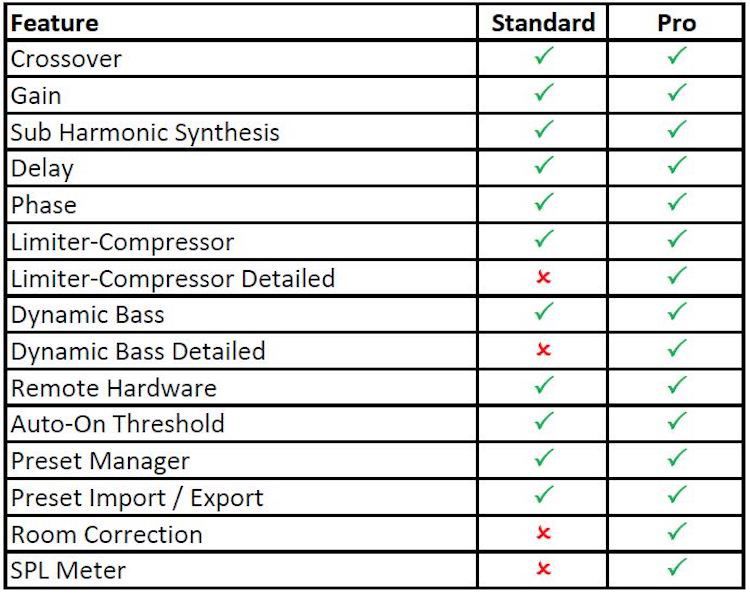
Package Contents
- DSP Unit
- 17” 3.5mm to dual RCA cable adapter
- 39” Right-Angle 3.5mm to dual RCA cable adapter
- 5-foot USB to Micro-USB cable adapter
- USB Wall Power Adapter
Website:
Company:
SECRETS Tags:
DSP-LF Review, 2020, Subwoofer DSP, Dayton Audio, DSP Controller Review 2020
Lyngdorf Audio TDAI-2170 Digital Integrated Amplifier Review
Setup of the Dayton Audio DSP-LF Low-Frequency DSP Controller is fairly simple, provided that Parts-Express sends you the right adapters. You’ll need two stereo RCA Female input jacks to a 1/8” stereo male plug. My units came with but one, but I had spares on hand. Once the subwoofer (or preamplifier out) cable is connected to the input jack on the DSP-LF and the output cable connected from the DSP-LF to the sub, then just plug in the USB power adapter to a wall circuit, and you’re ready to go.

For convenience, I used self-stick Velcro to attach my DSP-LFs to the back of the subs. They have a reset button on the side to flush previous data.

Once the iWoofer software is started, it automatically looks for DSP-LF boxes. When it finds one, its serial number appears on the screen. However, if your subwoofers have been off for any length of time, the DSP-LF box goes to sleep and the iWoofer software will not wake it. To get the Dayton Audio DSP-LF box to wake up, you can either hold the side reset button in for three seconds or power-cycle the box. Either option is irritating, and hopefully, in future releases of the box, an auto-wake function can be added when iWoofer software is initialized.
If you have more than one DSP-LF box, the same iWoofer program can work with as many boxes as you wish. Each one will have a unique ID number, and you’ll need to note which number applies to which box.
All my comments are pertinent to the iPad version of iWoofer Pro. Measurements start with a wizard. First, hold the iPad (or iPhone or Android) halfway between the subwoofer’s driver and its port or passive radiator. This is intended to be a nearfield measurement, so the closer you can put the iPad, the better. The DSP-LF will generate a sweep from 20 to about 200Hz. You can use a single sweep or run multiples to get an average. During this stage, the subwoofer’s plate amplifier should have its crossover set to the highest frequency possible.
Once you have a consistent nearfield reading, press Next on the iWoofer Pro software and move the iPad to your normal listening position. Once you confirm that you’re ready for the next step, the wizard will again run a frequency sweep from 20 to 200Hz. You’ll notice how ragged the frequency response becomes when compared to the nearfield reading. Again, you can run a single frequency sweep or run multiples for the program to average.
Once you’re satisfied that you have a consistent frequency response from your listening-position spot, select Next again in the iWoofer Pro software and the Dayton will apply correction (to the best of its ability) to tailor the frequency response to your choice of Boomy Region, Near Field, or Linear. The manual describes these options along with the pros and cons of each. After selecting your choice (I chose Linear for the smoothest frequency response), you’ll select Next from the menu.
Secrets Sponsor
The iWoofer Pro program will then implement your choices, and provide a final frequency sweep to verify its success.
The photo below was taken from my iPad screen. The blue line is the nearfield sweep and the green line is the frequency response from the listening position; note the presence of peaks and dips! The red line is iWoofer Pro’s best attempt at creating a linear frequency response.
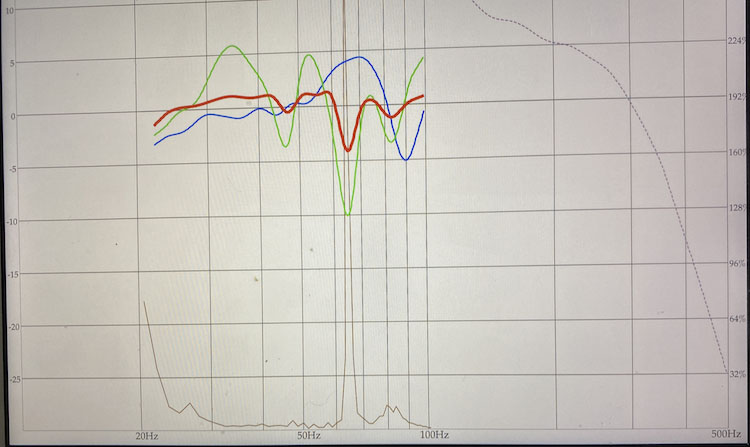
I recommend saving your work at this time. The list of data that is saved operates seemingly at random. The current Wizard results are displayed with the date taken as the name, but the results aren’t displayed by date.
Should you move your subwoofers, change the furniture, or modify the room architecture, you’ll need to run the iWoofer wizard again. Other than that, the initial setup is done.
After that, you’ll need to set a crossover frequency and, if you want them, parametric equalizers. A default curve is available for each sub, with two parts to the curve – crossover point/roll-off and low-bass adjustment.
To select which part of the curve to modify, place your fingertip on the line on the iPad screen and that portion of the curve will turn red. Once the crossover section is red, you can change the frequency by sliding your fingertip up and down on the screen, and change the slope of the curve by sliding your fingertip right to left on the screen. It sounds complicated, but it’s pretty intuitive once you’ve done it the first time.
When you have your crossover point and slope, place your fingertip on the line for the low bass. It will turn red, and you can modify it as well.
In the upper left corner of the screen, there is the option to turn parametric equalizers on and off, to add a new band (the + symbol), and to delete an existing band (the trash can symbol). As with the curves, you select any equalization band by pressing your fingertip on it until it turns red. You select the frequency center for equalization by dragging the band right or left. You select the boost or cut for the band by sliding your fingertip up or down. This also sounds complicated, but the actual use is similarly intuitive once you’ve done it the first time.
Once you have the crossover and frequency response that you desire, use the Back button until you get to a screen that has Save in the upper right corner. Upon selecting Save, the screen will display all previous curves; highlight the one you just created (normally, but not always in bold) and tell the program to save. It will count down the packets it is saving to the DSP-LF box and notify you when your work is successfully saved.
One fly in the above ointment occurs if you take too much time to design your crossover and equalizers. If you linger, the DSP-LF box goes to sleep and you must wake it up again before you can save your work. You haven’t lost data – your work is still on the iPad – but it doesn’t become active until the DSP-LF box gets a successful save. I found this tendency to go to sleep the most irritating thing about the iWoofer software.
Once the data is saved, take a listen to your subwoofer! One thing I discovered (having equalized my Dayton Audio DSP-LF boxes to have a slight frequency rise at 20Hz) is that a number of my recordings have rumble! Not all discs, and not even all tracks on a disc, but enough to be very irritating. I discovered that by stopping the sub’s response at 25Hz and dropping the 20Hz band, the rumbles went away.

No other device anywhere near the price of the DAYTON AUDIO DSP-LF BOX can provide such a great improvement for even inexpensive subwoofers. Highly recommended.
- Bargain price for what the Dayton Audio DSP-LF box does
- Adequate software despite minor quirks
- Once programmed, excellent background operation with no further need to adjust
- Provides major improvements with every sub I’ve tried it with
- Proper adapters included in each box
- Additional limits on what the user can enter (to protect equipment)
- Auto-wake and sleep-override while the iWoofer software is active
- A chronological listing of all saved profiles
The iWoofer software for the Dayton Audio DSP-LF Low-Frequency DSP Controller can be dangerous if the user doesn’t know what they’re doing. The Low-Frequency Synthesis button, for example, will synthesize a tone an octave lower than any tone in the program. This could damage many subwoofers. Injudicious use of the parametric equalizers can similarly cause damage. Additionally, the DSP-LF box itself can be irritating with its tendency to go to sleep during programming. But despite these hazards, I know of nothing else that can do what this box does (much less for its low price). If you own a subwoofer, you owe it to yourself to try one of these!