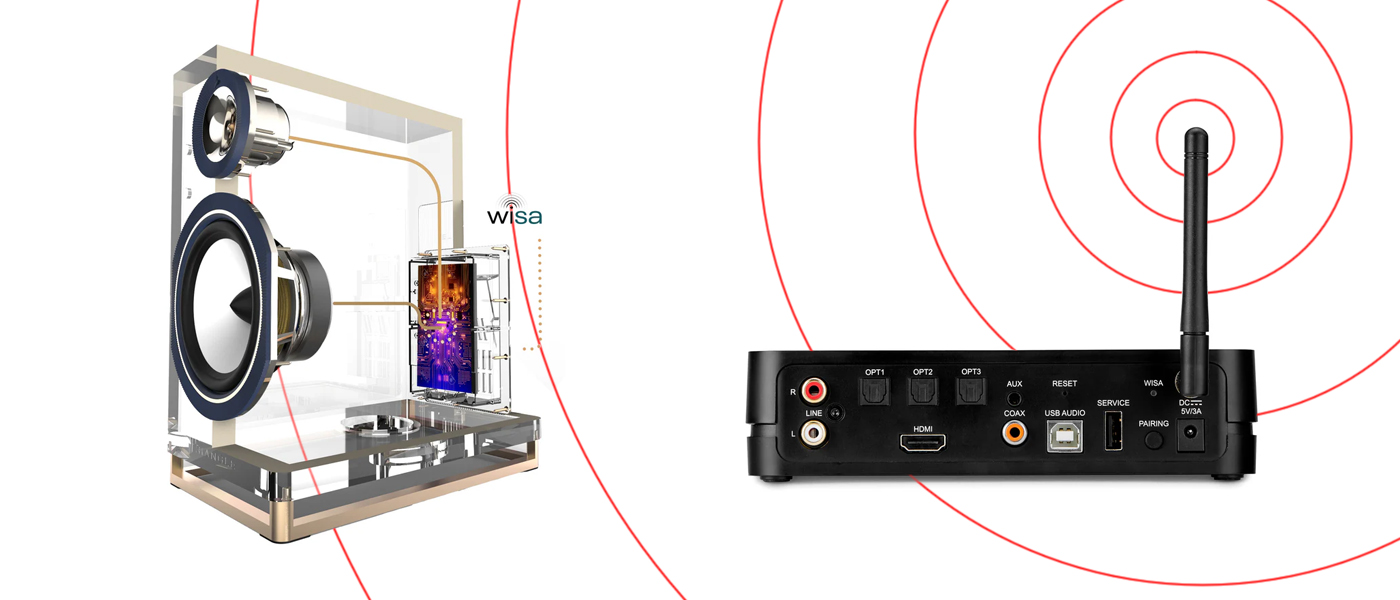Part 1: Introduction and Bluetooth | Part 2: BluOS | Part 3: Sonos | Part 5: Google Chromecast and Conclusions
Apple AirPlay 2 Wireless Technology
AirPlay 2 is Apple’s wireless streaming technology that allows users to stream audio, video, and other media from Apple devices to compatible speakers, TVs, and other devices over Wi-Fi. It is an upgrade from the original AirPlay, offering enhanced multi- room audio capabilities, improved buffering, and better synchronization.
Apple AirPlay 2 was first announced in June 2017 at Apple’s WWDC (Worldwide Developers Conference) and officially released on May 29, 2018, as part of the iOS 11.4 update. AirPlay 2 improved upon the original AirPlay (2010) by introducing multi-room audio, enhanced buffering, and better device synchronization across Apple’s ecosystem and compatible third-party speakers.
Key Features of AirPlay 2:
- Multi-Room Audio – Users can stream music to multiple AirPlay 2-compatible speakers simultaneously, ensuring synchronized playback across different rooms.
- Improved Audio Synchronization – AirPlay 2 reduces latency and ensures that music and audio remain perfectly in sync across devices.
- Broader Device Compatibility – AirPlay 2 extends support beyond Apple’s ecosystem to third-party devices like Sonos, Bose, Bang & Olufsen, Samsung Smart TVs, and others.
- Control via Siri & HomeKit – Users can control AirPlay 2-compatible speakers and TVs using Siri voice commands or through the Home app on iOS/macOS.
- Buffering & Stability Improvements – The technology enhances buffering to reduce interruptions due to network congestion.
- Group Speaker Support – Allows grouping of different AirPlay 2 speakers for a seamless, whole-home audio experience.
- Supports Multiple Users – Friends and family can add songs to a shared AirPlay 2 playlist (e.g., in Apple Music) without interrupting playback.
- Video Streaming to Smart TVs – AirPlay 2 allows video streaming from an iPhone, iPad, or Mac to supported TVs, such as those from LG, Samsung, Sony, and Vizio.
How It Works
- AirPlay 2 uses Wi-Fi, unlike Bluetooth, which means it has a greater range and supports higher-quality audio.
- Devices must be connected to the same Wi-Fi network.
- It integrates with Apple’s ecosystem, meaning it works natively with iPhones, iPads, Macs, and Apple TVs.
Devices That Support AirPlay 2
- Apple Devices: iPhones (iOS 11.4+), iPads, Macs, and Apple TV
- Smart TVs: Samsung, LG, Sony, Vizio, Roku
- Speakers: Sonos, Bose, Bang & Olufsen, Bowers & Wilkins, etc.
- HomePod and HomePod mini
Procedure for Connecting AirPlay 2 Wireless Devices
Connecting and using AirPlay 2 devices is simple, whether you’re streaming audio or video from an iPhone, iPad, Mac, or Apple TV. Below are the steps for setting up and using AirPlay 2 on different devices.
Secrets Sponsor
1. Setting Up an AirPlay 2 Device
Before streaming, ensure your AirPlay 2-compatible device (e.g., speaker, TV) is set up:
- Connect the device to the same Wi-Fi network as your Apple device.
- If it’s a smart speaker or TV, follow the manufacturer’s setup instructions.
- Some devices may require enabling AirPlay in Settings.
2. Streaming Audio via AirPlay 2
From an iPhone or iPad
- Open a Music or Audio App (Apple Music, Spotify, YouTube, etc.).
- Tap the AirPlay Icon (🔊) – Look for it in the playback controls.
- Select an AirPlay 2 Device – Choose a compatible speaker or multiple speakers for multi-room audio.
- Adjust Volume & Playback – Use your device’s volume buttons or Control Center to control playback.
From a Mac
- Click the Volume Icon in the menu bar (or go to System Settings > Sound).
- Select an AirPlay 2 Speaker from the list.
- Play audio, and it will stream wirelessly to the selected speaker.
3. Streaming Video via AirPlay 2
From an iPhone or iPad
- Open a Video App (Apple TV, YouTube, Netflix, etc.).
- Tap the AirPlay Icon (📺) – If the app supports AirPlay.
- Choose an AirPlay 2-enabled TV or Apple TV.
- The video will stream to your selected display.
From a Mac
- Open System Settings > Displays.
- Select AirPlay Display, then choose a compatible TV.
- Alternatively, in a video app (Safari, QuickTime), click the AirPlay icon and select the TV.
Secrets Sponsor
4. Using Siri for AirPlay 2
If you have HomePod, HomePod mini, or AirPlay 2 speakers, you can control playback with Siri:
- “Hey Siri, play some jazz in the living room.”
- “Hey Siri, move the music to the kitchen speaker.”
- “Hey Siri, play this on all my speakers.”
5. Grouping Multiple Speakers (Multi-Room Audio)
- Open the Control Center on your iPhone or iPad.
- Tap AirPlay in the Now Playing section.
- Select multiple speakers for synchronized audio playback across different rooms.
6. Mirroring Your Screen via AirPlay 2
You can mirror your entire iPhone, iPad, or Mac screen to an AirPlay 2-enabled TV:
From an iPhone or iPad
- Open Control Center.
- Tap Screen Mirroring.
- Select your AirPlay2 TV or Apple TV.
- Your screen will be mirrored wirelessly.
From a Mac
- Click the Control Center icon in the menu bar.
- Select Screen Mirroring.
- Choose your AirPlay 2-compatible TV.
Troubleshooting AirPlay 2 Issues
- Ensure all devices are on the same Wi-Fi network.
- Restart your devices (iPhone, iPad, Mac, Apple TV, or AirPlay 2 speaker).
- Update firmware on AirPlay 2 devices.
- Check firewall settings on Mac (System Settings > Security & Privacy > Firewall).
- Ensure AirPlay is enabled on your TV or speaker.