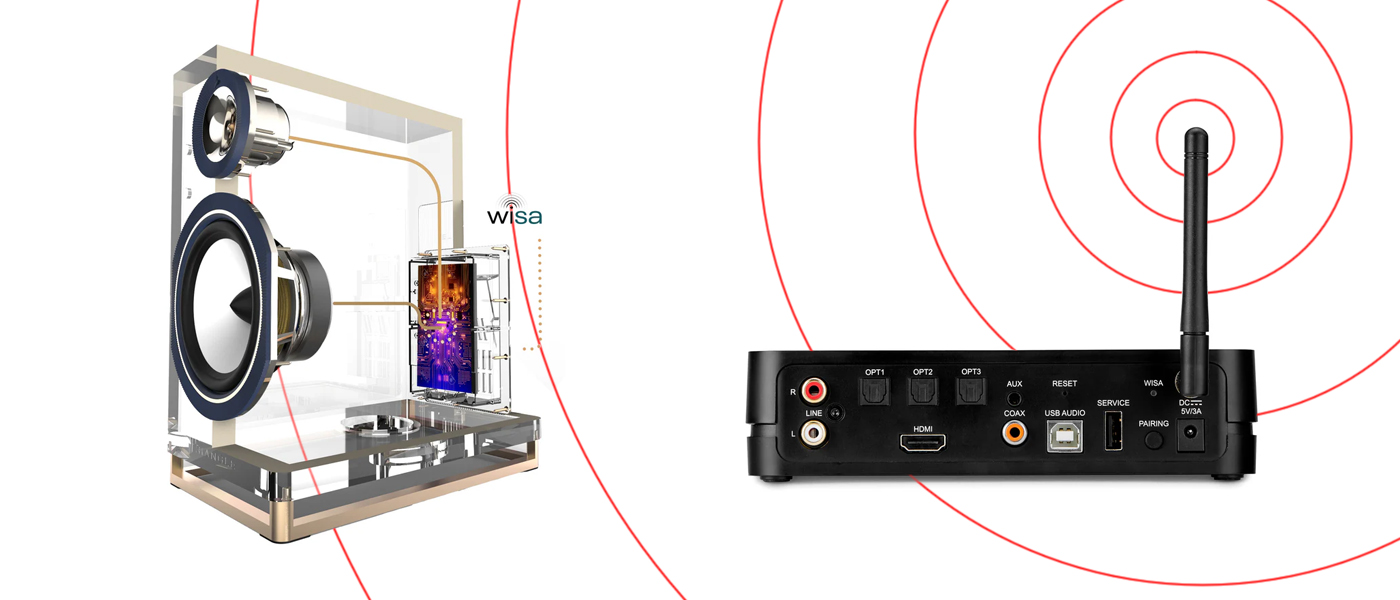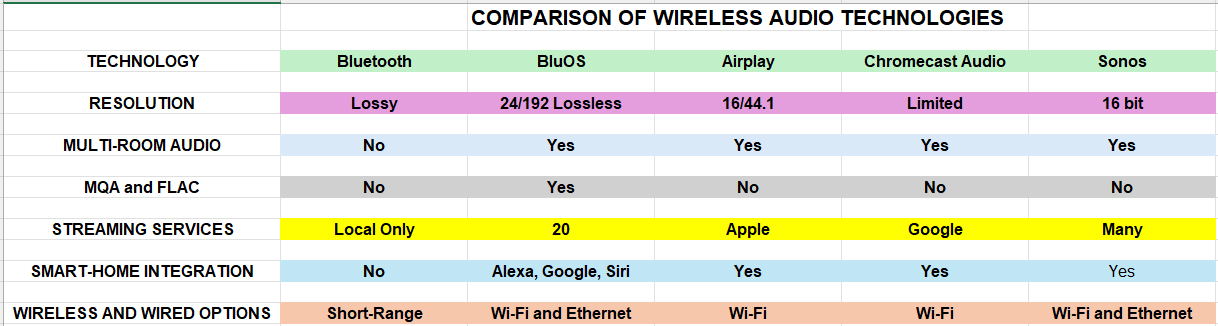Part 1: Introduction and Bluetooth | Part 3: Sonos | Part 4: Apple AirPlay 2 | Part 5: Google Chromecast and Conclusions
BluOS Wireless Technology: An Overview
BluOS is a proprietary high-resolution multi-room audio streaming platform developed by Lenbrook International. It is designed to deliver high-fidelity audio over a wireless network, allowing users to stream and control music across multiple devices with lossless quality. Unlike Bluetooth or basic Wi-Fi streaming technologies, BluOS is built specifically for audiophiles and integrates advanced features like high-resolution audio playback, multi-room synchronization, and voice control.
BluOS wireless technology was first released in 2013 by Lenbrook International. It was developed as a high-resolution multi-room audio platform for Bluesound speakers and later expanded to support other Lenbrook brands, including NAD Electronics and PSB Speakers. BluOS is known for its high-resolution audio streaming capabilities, supporting up to 24-bit/192kHz lossless playback and integration with multiple streaming services.
Key Features of BluOS
1. High-Resolution Audio Support
- BluOS supports high-resolution audio up to 24-bit/192kHz, ensuring lossless playback.
- Compatible with major hi-res audio formats such as:
- FLAC (Free Lossless Audio Codec)
- MQA (Master Quality Authenticated)
- WAV, AIFF, ALAC
- AAC and MP3 (for compatibility)
- Certified by MQA, meaning it can decode and render high-resolution master recordings for studio-quality sound.
2. Multi-Room Audio Streaming
- BluOS allows synchronized audio playback across multiple rooms.
- Each connected speaker or audio system can either play the same track or operate independently with different streams.
- Users can create zones and control them individually through the BluOS app.
3. Wireless & Wired Connectivity
- Wi-Fi Streaming (Dual-Band Wi-Fi Support): Ensures stable and high-quality wireless audio transmission.
- Ethernet Connection (For Stability): Users can opt for a wired network for consistent and uninterrupted streaming.
- Bluetooth (Limited Use): While BluOS focuses on Wi-Fi audio, it supports Bluetooth for quick connections.
4. Wide Range of Streaming Services
BluOS integrates with several music streaming platforms, including:
- TIDAL (with MQA support)
- Spotify, Amazon Music HD, Deezer, Qobuz
- Apple Music (via AirPlay 2)
- Internet Radio (TuneIn, iHeartRadio, Radio Paradise)
- Local NAS (Network Attached Storage) support for personal music libraries.
5. Smart Home & Voice Control Integration
- BluOS is compatible with:
- Amazon Alexa
- Google Assistant
- Apple Siri (via AirPlay 2)
- Integrates with smart home automation systems like:
- Crestron, Control4, Lutron, RTI, ELAN
- URC, Push, and iPort
- This makes it ideal for home automation setups, allowing voice-controlled music playback.
6. Compatibility with Audio Equipment
BluOS is embedded in several premium audio brands, such as:
- Bluesound (Powernode, Pulse, Vault)
- NAD (Masters Series, Classic Series)
- DALI (Callisto, Rubicon C, Oberon C)
7. Advanced Audio Features
- Bit-perfect playback for precise sound reproduction.
- Gapless playback for seamless music transitions.
- Dirac Live Room Correction (in some NAD models) for optimizing speaker performance.
Where BluOS Can be Utilized
1. Audiophile Home Audio Systems
- Hi-res music playback for dedicated listening rooms.
- Multi-room synchronization for whole-house audio.
2. Home Theaters
- Integrates with Dolby Atmos and high-end AV receivers.
3. Smart Home Automation
- Works seamlessly with Control4, Crestron, and Lutron for automated audio experiences.
4. Professional Audio Setups
- Used in restaurants, cafes, and high-end retail spaces to provide high-quality background music.
5. Streaming Music from Local Libraries
- Supports network storage (NAS) playback for private collections.
Here is a table comparing the various wireless technologies:
Secrets Sponsor
How BluOS Connects Devices
1. Network Setup & Initial Connection
Wi-Fi or Ethernet Connection
- BluOS devices connect to the same Wi-Fi network (2.4 GHz or 5 GHz) or via Ethernet for a stable connection.
- The BluOS Controller App (available for iOS, Android, Windows, and macOS) is used to detect and manage devices.
- Each device must be on the same subnet to communicate effectively.
Steps for Initial Setup
1. Power On: The BluOS device is turned on and enters setup mode.
2. App Detection: The BluO app searches for available BluOS-enabled devices on the network.
3. Network Assignment: The user selects the home Wi-Fi or wired network for the device to connect.
4. Firmware Update: If required, the device updates automatically to ensure compatibility with other BluOS devices.
2. Pairing BluOS Devices for Multi-Room Streaming
Once multiple BluOS devices are on the same network, they can connect and communicate in several ways:
A. Grouping BluOS Devices
- The BluOS Controller App allows grouping multiple devices into a synchronized audio zone.
- Users can select:
- Individual playback: Each BluOS device plays different music independently.
- Synchronized playback: Multiple devices play the same audio in perfect sync.
- Streaming to the Group: A music source (Spotify, TIDAL, a local NAS, etc.) is sent to the master device, which then distributes the stream to other grouped devices.
B. Multi-Room Audio via BluOS
- BluOS supports high-resolution multi-room audio (up to 24-bit/192kHz).
- Audio is streamed in bit-perfect format, ensuring no loss in quality.
- Unlike Bluetooth, Wi-Fi-based transmission allows a greater range and no dropouts.
3. Advanced BluOS Connectivity
A. Music Sharing & Playback Control
- Once connected, BluOS devices can share and control playback.
- Playback can be controlled from:
- The BluOS Controller App
- Voice assistants (Alexa, Google Assistant, Siri via AirPlay 2)
- IR remote controls
- Third-party smart home systems (Control4, Crestron, RTI, etc.)
B. Direct Streaming from a Music Library or Cloud Services
- BluOS devices do not rely on smartphones for playback (unlike Bluetooth).
- Audio is directly streamed from:
- Networked storage (NAS drives)
- Streaming services (TIDAL, Qobuz, Spotify, Amazon Music HD)
- USB storage or local hard drives
C. Using a BluOS Device as a Home Theater System
- Some BluOS devices (e.g., NAD AV receivers, Bluesound soundbars) can connect to subwoofers and surround speakers wirelessly.
- Wireless surround sound setup can be achieved by grouping speakers into a 5.1 or multi-channel system.
4. Automatic Reconnection & Firmware Synchronization
- Once connected, BluOS devices remember their settings and automatically reconnect when powered on.
- Firmware updates are periodically pushed to ensure seamless integration and feature upgrades across all devices.
Common BluOS Connection Problems and Solutions
Despite BluOS being a robust and high-quality wireless audio system, users may sometimes experience connectivity issues. Below are some common problems encountered with BluOS devices and step-by-step solutions to resolve them.
Secrets Sponsor
1. BluOS Device Not Appearing in the BluOS App
Problem:
- The BluOS app cannot detect the BluOS device.
- The device does not show up in the “Players” list.
Solution:
Check Network Connection:
- Ensure the BluOS device and smartphone/tablet/computer are on the same Wi-Fi network.
- If using a wired connection (Ethernet), verify that the cable is properly plugged in.
- Restart your router, modem, and BluOS device to refresh the connection.
Reboot the BluOS Device:
- Power off the device and turn it back on after 10 seconds.
- If it still doesn’t appear, perform a factory reset (refer to the device manual).
Check for Firmware Updates:
- If the BluOS device was previously connected, check for a firmware update in the BluOS app (Settings > Player > Check for Updates).
Disable VPN or Firewall:
- Some firewalls or VPNs may block the BluOS device from being discovered. Disable them temporarily and check if the device appears.
Try a Different Connection Method:
- If using Wi-Fi, try connecting the BluOS device via Ethernet.
- If using Ethernet, switch to Wi-Fi and re-add the device.
2. BluOS Devices Are Not Syncing for Multi-Room Audio
Problem:
- Some BluOS speakers do not play audio when grouped.
- There is a delay or out-of-sync playback in multi-room mode.
Solution:
Ensure All Devices Are on the Same Network:
- Check that all BluOS devices are connected to the same Wi-Fi network or router.
- For Wi-Fi setups, use a dual-band router (2.4GHz & 5GHz) and make sure all devices are connected to one band.
Check Network Strength & Reduce Interference:
- If using Wi-Fi, ensure that all devices have a strong signal.
- Minimize Wi-Fi congestion by keeping devices away from microwaves, cordless phones, and other wireless devices.
- For Ethernet connections, use a direct connection to the router instead of through a switch or extender.
Enable Network Delay Settings in BluOS:
- In the BluOS app, go to Settings > Player > Audio > Sync Delay and adjust the delay settings.
- Some home networks may introduce latency, so setting a small delay can fix audio sync issues.
Reboot the Devices and the Router:
- Restart the router and each BluOS device individually.
- Unplug the power cords, wait for 30 seconds, and reconnect them.
3. Music Playback Stops or Stutters
Problem:
- Playback randomly pauses or cuts out.
- Music lags, skips, or buffers.
- The BluOS app loses connection to the music stream.
Solution:
Check Internet Speed:
- A stable Wi-Fi or Ethernet connection is required for seamless streaming.
- Run a speed test (on your phone/computer) near the BluOS device. At least 5-10 Mbps per device is recommended.
- If the speed is slow, restart your router or contact your ISP.
Switch from Wi-Fi to Ethernet (if possible):
- Wired connections (Ethernet) are more reliable than Wi-Fi.
- If Wi-Fi is required, move the router closer to the BluOS device.
Reduce Network Congestion:
- Disconnect unnecessary devices from Wi-Fi (e.g., phones, smart TVs, gaming consoles).
- If using a dual-band router, connect BluOS to the 5GHz band for better speed and less interference.
Try Local File Playback Instead of Streaming:
- If the issue occurs with Spotify, TIDAL, or other streaming services, try playing music from a USB drive or NAS (Network Attached Storage).
- If local playback works fine, the issue is with your internet connection rather than the BluOS device.
4. Cannot Connect to Streaming Services (Spotify, TIDAL, Qobuz, etc.)
Problem:
- The BluOS app shows an error message when trying to play music from a streaming service.
- The app does not recognize your log in credentials.
Solution:
Check Subscription Status:
- Ensure that your subscription is active (some services require a premium account for multi-room streaming).
- Some services, like Spotify, require Spotify Premium for direct streaming to BluOS devices.
Re-login to the Streaming Service:
- In the BluOS app, go to Music Services > Log Out > Log In Again.
- Enter your correct username and password.
Check Internet Connection:
- Run a speed test and restart your modem/router.
- If you are using a VPN, disable it, as some services may block VPN users.
Update the BluOS Firmware:
- Outdated firmware can cause compatibility issues with streaming services.
- Go to BluOS app > Settings > Player > Check for Updates.
5. AirPlay 2 or Bluetooth Not Working with BluOS
Problem:
- AirPlay 2 does not recognize the BluOS device.
- Bluetooth connection drops or does not pair.
Solution:
For AirPlay 2 Issues:
- Ensure the BluOS device and the iPhone/iPad are on the same Wi-Fi network.
- Restart both devices and try connecting again.
- If using a dual-band router, ensure both devices are connected to either the 2.4GHz or 5GHz network (not mixed).
For Bluetooth Issues:
- Forget the BluOS device in your phone’s Bluetooth settings and reconnect.
- If the device is already connected to another phone or tablet, disconnect from that device first.
- Restart both the BluOS device and the Bluetooth source (phone, tablet, laptop).
6. BluOS Firmware Update Fails or Freezes
Problem:
- The firmware update gets stuck or does not complete.
- The BluOS device shows an error message after an update attempt.
Solution:
Ensure Stable Internet Connection:
- Use a wired Ethernet connection for updates instead of Wi-Fi.
- If Wi-Fi is the only option, move the device closer to the router.
Reboot the Device and Try Again:
- Unplug the BluOS device for 30 seconds, plug it back in, and retry the update.
Perform a Manual Firmware Update:
- Some devices allow updates via USB.
- Visit the BluOS website for instructions on manually downloading and installing firmware.
BluOS Summary
BluOS is one of the most advanced wireless audio ecosystems, delivering audiophile-grade sound quality, multi-room streaming, and smart home integration. Compared to other wireless streaming technologies like Sonos, AirPlay 2, or Chromecast, BluOS stands out for its high-resolution audio capabilities and deep integration with premium audio brands. It is the ideal choice for users who prioritize high-fidelity audio and seamless wireless control in their homes or professional environments.
BluOS devices connect over a shared network (Wi-Fi or Ethernet) and interact seamlessly through the BluOS Controller App. Unlike Bluetooth, BluOS enables multi-room, high-resolution audio streaming without compression. Users can group devices, control playback remotely, and integrate with smart home systems, making it one of the most advanced wireless audio ecosystems available today.
BluOS is a powerful multi-room streaming platform, but like all wireless technologies, it can occasionally encounter connectivity issues. The key to resolving most problems lies in checking the network setup, rebooting devices, ensuring firmware updates, and optimizing Wi-Fi or Ethernet connections. By following these troubleshooting steps, you can ensure a smooth and uninterrupted listening experience across all BluOS-enabled devices.