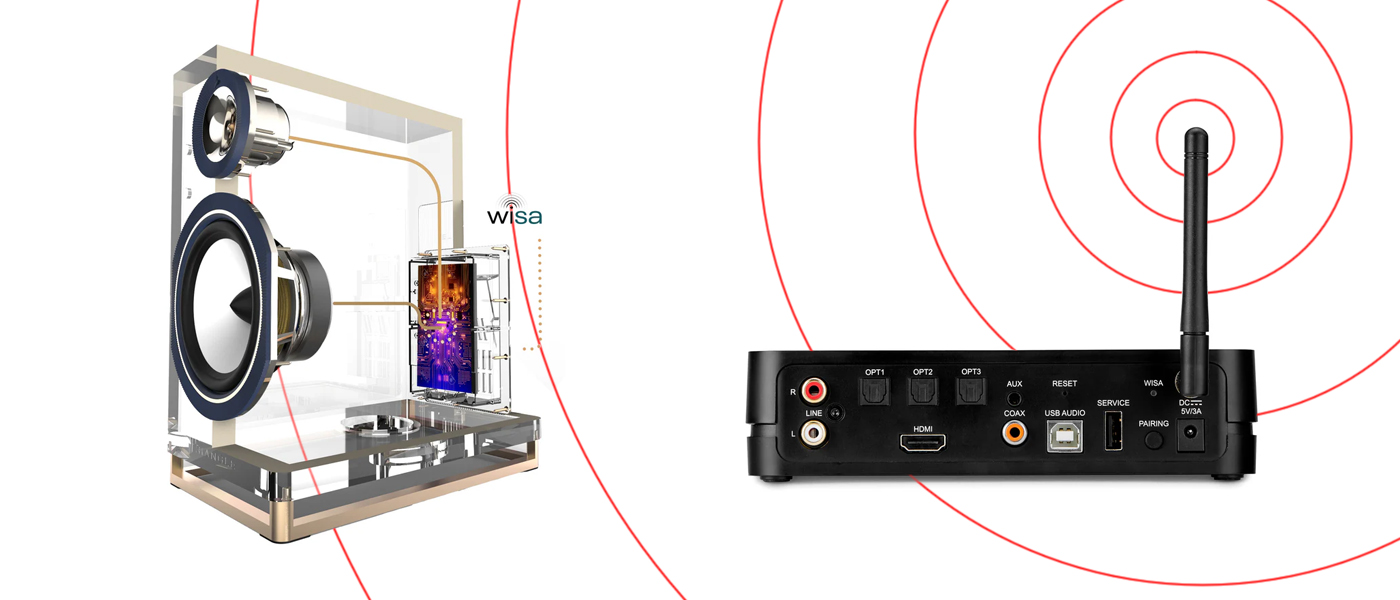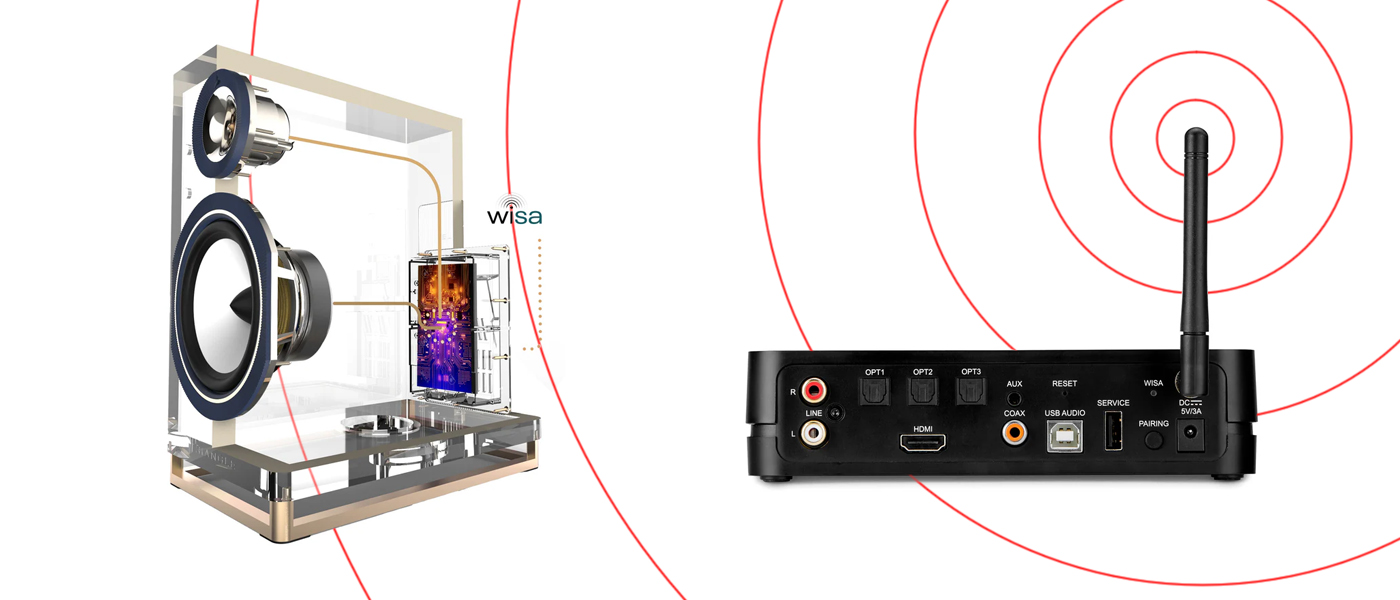Part 2: BluOS | Part 3: Sonos | Part 4: Apple AirPlay 2 | Part 5: Google Chromecast and Conclusions
The history of wireless speakers is deeply connected to advancements in wireless communication, digital signal processing, and battery technology. Below is a comprehensive timeline of their evolution.
Early Foundations: The Birth of Wireless Audio (19th – Early 20th Century)
1. The Discovery of Wireless Transmission (Late 19th Century)
- The foundation of wireless speakers can be traced back to the discovery of electromagnetic waves and radio transmission.
- In the 1890s, Guglielmo Marconi successfully demonstrated wireless radio communication.
- Nikola Tesla and Heinrich Hertz also made significant contributions to wireless transmission theory.
2. Early Wireless Audio Experiments (1920s – 1940s)
- The first commercial radio broadcasts emerged in the 1920s, paving the way for wireless audio transmission.
- Military and aviation industries used radio waves for communication, setting the stage for consumer applications.
- Early AM and FM radio innovations laid the groundwork for broadcasting wireless signals.
The Mid-20th Century: Precursors to Wireless Speakers
3. Hi-Fi and Transistor Radios (1950s – 1970s)
- The transistor revolution in the 1950s made portable audio devices possible.
- Companies like Sony and RCA introduced compact transistor radios, which were technically wireless but still relied on radio signals.
- Home stereo systems grew in popularity, although they still required wired connections.
4. First Wireless Speaker Prototypes (1980s)
- The rise of cordless telephones and RF (radio frequency) transmitters enabled experiments with wireless speakers.
- Some hi-fi audio companies developed RF-based wireless speakers, but they suffered from interference and limited range.
The Digital Age: Breakthroughs in Wireless Audio (1990s – 2000s)
5. Infrared & RF Wireless Speakers (1990s)
- The first practical infrared (IR) and radio frequency (RF) wireless speakers were introduced.
- RF speakers allowed for greater mobility but were prone to signal interference.
- Bose and Sony were among the first to experiment with early home wireless speaker systems.
6. Bluetooth and Wi-Fi Audio Revolution (Early 2000s)
- Bluetooth 1.0 (1999): The launch of Bluetooth technology in 1999 by the Bluetooth Special Interest Group (SIG) provided a new way to transmit audio wirelessly.
- 2002: The first Bluetooth-enabled headphones and speakers appeared, although audio quality was limited due to bandwidth constraints.
- Wi-Fi audio streaming gained traction with early systems like Sonos (2002), which allowed multi-room wireless audio streaming.
The Smart Speaker Era (2010s – Present)
7. High-Fidelity Wireless Speakers (2010s)
- Bluetooth improved dramatically with the introduction of aptX (2009), providing near-CD quality wireless audio.
- Bose, JBL, and UE Boom released popular wireless speakers with better battery life and sound quality.
- Wi-Fi streaming services like Spotify Connect and Apple AirPlay allow direct streaming from the cloud.
8. The Rise of Smart Speakers (Mid-2010s – Present)
- Amazon Echo (2014): The launch of the Echo introduced voice-controlled smart speakers powered by AI assistants like Alexa.
- Google Home (2016) and Apple HomePod (2018) followed, integrating smart features with high-quality audio.
- AI-driven voice control, IoT (Internet of Things) connectivity, and multi-room audio became standard features.
9. Modern Wireless Audio Trends (2020s)
- Bluetooth 5.0 and beyond: Improved range and bandwidth for wireless speakers.
- Spatial Audio & 360-degree sound: Brands like Apple, Sony, and Bose introduced speakers with immersive 3D sound.
- Eco-friendly and sustainable designs: Many companies focus on sustainable materials and energy-efficient production.
- True wireless home theater systems: Innovations in wireless soundbars and surround sound setups eliminate the need for wired connections.
How a Bluetooth Device (Smartphone) Connects to a Bluetooth Music Player
Bluetooth technology allows wireless communication between devices over short distances. When a smartphone connects to a Bluetooth music player (e.g., a wireless speaker or headphones), it follows a process involving pairing, authentication, and data exchange. Below is a step-by-step breakdown of how this connection occurs.
Secrets Sponsor
Step 1: Device Discovery (Bluetooth Scanning)
- The Bluetooth music player (speaker, headphones, etc.) enters pairing mode by pressing a designated button.
- The smartphone’s Bluetooth radio scans for nearby devices by broadcasting an inquiry request.
- The music player responds with an inquiry response, providing its Bluetooth name, MAC address, and supported profiles.
Step 2: Pairing Process
- The smartphone lists all discovered Bluetooth devices.
- The user selects the Bluetooth music player from the list.
- The devices exchange security information to establish trust.
Pairing Mechanisms:
1. Numeric Passkey (Legacy Pairing)
- The devices may prompt for a PIN (usually 0000 or 1234).
- If the passkeys match, the connection is established.
2. Just Works (Simple Secure Pairing – SSP)
- No passkey is required; the devices automatically authenticate.
- Used in most modern Bluetooth devices.
3. Secure Pairing with NFC (Near-field Communication)
- Some advanced devices support NFC tap-to-pair functionality.
Step 3: Encryption and Authentication
- Once paired, Bluetooth devices establish an encrypted connection using AES-128 encryption to protect data.
- A unique link key is stored in both devices to remember the connection for future use.
- The smartphone and the Bluetooth music player bond, allowing automatic reconnection without needing to pair again.
Step 4: Profile Selection & Audio Streaming
After successful pairing, the smartphone determines the Bluetooth profile to use based on the music player’s capabilities:
1. A2DP (Advanced Audio Distribution Profile)
- Used for high-quality stereo music streaming.
- Supports SBC, AAC, aptX, and LDAC (depending on device compatibility).
2. AVRCP (Audio/Video Remote Control Profile)
- Allows media playback control (e.g., play, pause, next track) from the speaker or headphones.
3. HFP/HSP (Hands-Free & Headset Profiles)
- Enables voice calls via Bluetooth (used for Bluetooth headsets and car audio systems).
Step 5: Data Transmission & Audio Playback
- The smartphone compresses the audio signal and transmits it wirelessly via Bluetooth.
- The music player receives, decodes, and plays the audio.
- Latency & Codec Selection:
- Different Bluetooth codecs (SBC, AAC, aptX, LDAC) affect audio quality and latency.
- aptX Low Latency and LDAC offer better sound quality and synchronization.
Step 6: Reconnection & Auto-Pairing
- Once paired, the smartphone automatically reconnects when the Bluetooth music player is turned on and within range.
- If multiple devices are paired, the speaker may try to connect to the last-used device.
Additional Features in Modern Bluetooth Connections
- Multipoint Pairing: Allows connections to two devices simultaneously (e.g., a laptop and a phone).
- Bluetooth LE (Low Energy) Mode: Used for power-efficient connections in smartwatches and IoT devices.
- Bluetooth 5.0 and Beyond: Offers better range, speed, and bandwidth for improved audio quality.
The Bluetooth connection process between a smartphone and a Bluetooth music player involves scanning, pairing, authentication, and data transmission using profiles like A2DP for music streaming. With modern advancements like LDAC, aptX, and Bluetooth 5.0+, wireless audio quality and connection stability have significantly improved, providing users with a seamless listening experience.
Bluetooth Pairing Problems and How to Solve Them
Bluetooth technology enables seamless wireless communication between devices, but sometimes pairing issues arise due to connectivity errors, interference, or hardware limitations. Below are common Bluetooth pairing problems and their solutions.
Secrets Sponsor
1. Device Not Found During Scanning
Problem:
- The Bluetooth device does not appear on the list of available devices.
- The phone, tablet, or laptop cannot detect the Bluetooth device.
Solution:
Turn Bluetooth Off and On Again
- On both devices, toggle Bluetooth OFF, wait 10 seconds, and turn it back ON.
- Restart both devices if necessary.
Enable Pairing Mode on the Bluetooth Device
- Some Bluetooth devices need to be put into pairing mode manually.
- Press and hold the pairing button (check the device manual for instructions).
- A blinking LED or an audio prompt usually indicates pairing mode.
Check if the Device is Already Connected to Another Device
- If the Bluetooth device is already paired to another phone, tablet, or laptop, it might not appear in your scan.
- Disconnect from the other device first, then try pairing again.
Ensure Bluetooth Visibility
- On Android: Go to Settings > Bluetooth > Device Visibility > Enable.
- On Windows: Settings > Devices > Bluetooth & other devices > Make device discoverable.
Move Devices Closer Together
- Bluetooth has a short range (typically 10 meters/30 feet).
- Move the devices closer and remove obstacles like walls or electronic interference.
2. Bluetooth Pairing Fails or Shows an Error
Problem:
- The device appears in the list, but pairing fails.
- The phone shows “Pairing Unsuccessful” or “Could Not Connect”.
Solution:
Forget and Re-Pair the Device
- On your phone/computer, remove the device from the Bluetooth list:
- Android: Settings > Bluetooth > Tap the device > Forget/Unpair
- iPhone: Settings > Bluetooth > Tap “i” > Forget This Device
- Windows: Settings > Devices > Bluetooth > Remove Device
- Mac: System Preferences > Bluetooth > Remove Device
- Then, restart Bluetooth and try pairing again.
Ensure the Correct PIN or Passkey is Entered
- Some Bluetooth devices require a PIN code (usually 0000, 1234, or 1111).
- If prompted, enter the correct PIN or check the device manual for the default code.
Check Device Compatibility
- Some Bluetooth devices support different Bluetooth versions (e.g., Bluetooth 5.0, 4.2, or LE).
- If the devices use different Bluetooth profiles, they may not connect.
Restart Both Devices
- Sometimes a simple restart on both devices can clear Bluetooth cache issues.
3. Bluetooth Keeps Disconnecting or Audio Cuts Out
Problem:
- Bluetooth connection drops frequently.
- Audio playback stops or stutters.
Solution:
Check Bluetooth Range and Interference
- Ensure the devices are within range (under 30 feet or 10 meters).
- Move away from electronic interference, such as:
- Wi-Fi routers
- Microwaves
- Other Bluetooth devices
Disable Power-Saving Mode
- Power-saving settings can turn off Bluetooth automatically.
- On Android: Settings > Battery > Battery Saver > Turn Off.
- On iPhone: Settings > Battery > Disable Low Power Mode.
Reset Bluetooth Settings
- On Android:
- Settings > System > Reset Options > Reset Wi-Fi, Mobile & Bluetooth
- On iPhone:
- Settings > General > Transfer or Reset iPhone > Reset > Reset Network Settings
- This will reset all network connections, so you will need to reconnect Wi-Fi and Bluetooth devices.
Update Firmware/Software
- Ensure both devices have the latest Bluetooth drivers or firmware updates:
- For phones: Update via Settings > Software Update.
- For Bluetooth headphones/speakers: Check the manufacturer’s website for firmware updates.
4. No Sound from a Bluetooth Audio Device
Problem:
- The Bluetooth device is connected, but no sound is heard.
- Music plays on the phone/laptop instead of the Bluetooth speaker/headphones.
Solution:
Ensure the Audio Output is Set to Bluetooth
- On Windows:
- Right-click on the Speaker icon in the taskbar > Select Bluetooth device as Default Playback Device.
- On Mac:
- System Preferences > Sound > Output > Select Bluetooth Device.
- On Android/iPhone:
- Check if the Bluetooth device is set as the audio output device in the music app.
Increase Volume on Both Devices
- Some Bluetooth devices have independent volume controls.
- Turn up the volume on both the phone and the speaker/headphones.
Disconnect and Reconnect the Device
- Turn off Bluetooth, restart the phone and the Bluetooth device, then reconnect.
Check for Bluetooth Audio Codec Compatibility
- If using high-quality codecs like aptX, AAC, or LDAC, ensure both devices support the same codec.
- On Android: Check-in Developer Options > Bluetooth Audio Codec.
5. Bluetooth Device Keeps Pairing with an Old Device Instead of a New One
Problem:
- The Bluetooth speaker, headphones, or car stereo automatically connects to an old device.
- The new device fails to connect.
Solution:
Manually Disconnect from the Old Device
- On the old device, “Forget” or “Unpair” the Bluetooth connection.
- Then, on the new device, search for and pair with the Bluetooth device.
Reset the Bluetooth Device
- Many Bluetooth speakers/headphones have a reset button to clear old connections.
- Refer to the manual (usually, holding the power button for 10-20 seconds resets the device).
Turn Off Bluetooth on the Old Device
- Temporarily disable Bluetooth on the old device while pairing with the new one.
6. Bluetooth Not Working After a System Update
Problem:
- After a software update, Bluetooth stops working or fails to pair.
Solution:
Restart the Device
- After a system update, restarting the device helps refresh Bluetooth settings.
Reset Network Settings
- On Android:
- Settings > System > Reset Options > Reset Wi-Fi, Mobile & Bluetooth
- On iPhone:
- Settings > General > Reset > Reset Network Settings
Check for Driver Updates (Windows & Mac)
- Windows:
- Device Manager > Bluetooth > Update Driver.
- Mac:
- System Preferences > Software Update.
Roll Back to a Previous Bluetooth Version (If needed)
- If Bluetooth issues started after an update, try rolling back to a previous driver version (Windows only):
- Device Manager > Bluetooth > Right-click > Properties > Roll Back Driver.
Bluetooth pairing problems are common but easily fixable. If you experience issues, always start with basic troubleshooting (restart devices, turn Bluetooth off/on, and re-pair). If the problem persists, checking network settings, firmware updates, and reducing interference will often resolve the issue.