Part 1: Introduction and Bluetooth | Part 2: BluOS | Part 4: Apple AirPlay 2 | Part 5: Google Chromecast and Conclusions
Sonos Wireless Technology
Sonos wireless technology is a proprietary multi-room audio system that allows users to stream music, podcasts, and other audio content wirelessly across multiple speakers in a home or business. Sonos speakers connect via Wi-Fi instead of Bluetooth, providing seamless, high-fidelity sound without interruptions from phone calls or notifications.
Sonos first released its wireless technology in 2005 with the launch of the Sonos Digital Music System, which included the ZonePlayer ZP100 and the CR100 Controller. This system allowed users to stream music wirelessly throughout their homes, marking the beginning of Sonos’ journey in multi-room audio technology.
Key Features of Sonos Wireless Technology:
1. Wi-Fi-Based Connectivity – Unlike Bluetooth, Sonos uses a home Wi-Fi network to create a stable, high-quality audio connection between speakers.
2. Multi-Room Audio – Users can sync multiple Sonos speakers to play the same audio throughout the house or set different speakers to play different content in separate rooms.
3. Trueplay Tuning – Sonos speakers automatically adjust their sound output based on the acoustics of the room using Trueplay technology.
4. Voice Control – Many Sonos devices support Amazon Alexa and Google Assistant for hands-free operation.
5. Streaming Integration – The Sonos app allows users to stream from services like Spotify, Apple Music, Tidal, and more.
6. Expandable System – Users can start with one speaker and expand their setup over time, adding soundbars, subwoofers, and additional speakers.
7. SonosNet (Optional) – Some older Sonos systems use a dedicated mesh network (SonosNet) to improve reliability in environments with weak Wi-Fi signals.
Sonos technology is popular for its ease of use, premium sound quality, and ability to integrate with smart home systems.
The Sonos Wireless Speakers Connection Procedure
Sonos speakers communicate over a home network either via your existing Wi-Fi or through a dedicated Sonos mesh network (called SonosNet on older systems). Below is a simplified look at the typical connection process:
Secrets Sponsor
1. Initial Setup Using the Sonos App
- Download and open the Sonos app on your smartphone, tablet, or computer.
- Plug in and power on the Sonos speaker you want to add.
- The Sonos app detects new devices and walks you through setup, including naming the speaker (e.g., “Living Room,” “Kitchen”).
2. Joining Your Wireless Network
- Select your Wi-Fi network in the Sonos app.
- Enter the Wi-Fi password (if applicable).
- The speaker then connects directly to your router via Wi-Fi or a wired Ethernet connection if you choose.
Note: If you use a Sonos Boost or have at least one Sonos speaker wired to your router, you can enable a dedicated Sonos mesh network (sometimes referred to as SonosNet). This helps reduce reliance on your home’s Wi-Fi if signal strength or congestion is an issue.
3. Creating a “Mesh” of Sonos Devices
Once a speaker is on the network:
- Additional Sonos speakers that you set up can connect through the first speaker or through your router, creating a mesh or star-like network.
- The speakers communicate with each other to synchronize audio and maintain a strong signal throughout your home.
4. Control and Synchronization
- All control is done via the Sonos app. You can select music services (Spotify, Apple Music, etc.) or local files from a NAS/computer.
- The speakers use Sonos’ proprietary communication protocols on top of standard TCP/IP to keep audio synchronized.
- The app sends commands (play, pause, volume, etc.) to the speaker; the speaker fetches music from your chosen source.
5. Expanding Your System
Adding more Sonos speakers follows the same process:
- Power on the new speaker.
- Use the app to add a new device.
- Join your existing setup (your Wi-Fi network or Sonos mesh).
Key Points to Remember
- No Bluetooth: Sonos primarily uses Wi-Fi for higher fidelity streaming, multi-room audio, and better range (except in a few portable Sonos models that support Bluetooth playback in addition to Wi-Fi).
- Dedicated Sonos Mesh (SonosNet): If one speaker or a Sonos Boost is wired to your router, that Sonos device can act as a bridge for other Sonos speakers. This can improve reliability and reduce Wi-Fi congestion.
- Synchronization: Sonos is designed for very low latency multi-room audio. All speakers stay in sync via continuous communication, which is why audio doesn’t “echo” from room to room.
In short, the process involves powering on each speaker, using the Sonos app to give it the right network credentials, and letting Sonos create a self-managed Wi-Fi (or wired) network for seamless multi-room music playback.
Solving Problems with Connecting Sonos-enabled Wireless Speakers
When you run into issues getting a Sonos speaker connected (or keeping it connected) to your home’s Wi-Fi network, there are a few common areas to investigate: network configuration, interference, device setup, and app/software updates. Below is a troubleshooting checklist that often helps resolve connectivity challenges.
Secrets Sponsor
1. Basic Network & Device Checks
a) Verify Wi-Fi Status
- Same Network: Ensure the device running the Sonos app (phone, tablet, etc.) is connected to the same Wi-Fi network as your Sonos speakers.
Tip: If you have a dual-band router (2.4GHz and 5GHz) or multiple SSIDs, confirm you’re using the same band/SSID as the Sonos system or that your router allows devices to communicate across both bands.
- Router Reboot: Power-cycle your router by unplugging it for about 30 seconds, then plug it back in. Once the internet is fully restored, try connecting Sonos again.
- Signal Strength: Make sure the speaker is not too far from your router or another Sonos device. Thick walls, metal, or appliances can block Wi-Fi signals.
b) Check Sonos & App Updates
- Sonos Firmware: In the Sonos app, go to Settings > System > System Updates and check if there’s a pending update for your speakers.
- Sonos App Version: Ensure your Sonos app is updated via the App Store (iOS) or Google Play Store (Android).
2. Troubleshoot Wi-Fi Interference
Wireless interference is a common cause of dropouts or connectivity failures. Possible sources of interference include other nearby Wi-Fi networks, Bluetooth devices, microwaves, baby monitors, etc.
1. Router Channel:
- In your router’s admin settings, try changing the 2.4GHz Wi-Fi channel (common choices: 1, 6, or 11) to reduce congestion.
2. SonosNetChannel:
- If you have at least one Sonos device wired to your router (or using a Sonos Boost), you may use SonosNet (a dedicated mesh). In the Sonos app, go to Settings > System > Network > SonosNet Channel and try different channels (1, 6, or 11) to find one with less interference.
3. Distance from Electronics:
- Keep the router and speakers away from thick walls, large metal surfaces, or electronics that heavily use radio signals (like cordless phones, and small monitors).
3. Check Wiring & Physical Setup
a) If Using Ethernet
- Secure Connections: Check that the Ethernet cable is fully inserted into both the speaker and router (or switch).
- No Overly Complex Networks: If possible, keep Sonos wiring simple (i.e., directly into the router or a single network switch). Complex or managed switch setups might require special configurations.
b) Using a Sonos Boost
- Correct Positioning: Place the Boost in an open area, ideally near your router but not in a closed cabinet.
- No Conflicts: Make sure you only have one device acting as the dedicated wired connection at first (the Boost or a single Sonos speaker). Having multiple wired Sonos speakers can sometimes cause network loops if configured incorrectly.
4. Re-Add or Reset Problematic Speakers
a) Simple Reboot/Power Cycle
- Speaker Reboot: Unplug the speaker from power for ~10 seconds and then plug it back in.
- Wait for the LED to indicate the speaker is ready (often white or green flashing, depending on the model).
b) Remove and Re-Add to the System
- In the Sonos App, go to Settings > System.
- Select the speaker you’re having trouble with, choose Remove, and follow any prompts.
- Factory Reset (if needed): For persistent issues, follow your speaker’s factory reset instructions (varies by model; typically involves pressing a button while plugging in power and waiting for LED changes).
- Add It Back: Once it’s reset, open the Sonos app and choose Add a Product to walk through the setup again.
5. Validate Network Requirements
Sonos requires certain network ports and protocols to function. Make sure your router’s firewall or security settings aren’t blocking them. Typically, letting Sonos communicate freely on the local network is enough, but advanced firewall rules can interfere.
- UPnP / Multicast: Sonos uses multicast for device discovery. Ensure your router allows multicast or has IGMP Snooping properly set up.
- VPNs: If your phone/tablet is on a VPN, it may not see the Sonos speakers on the local network.
- Guest Networks: Sonos typically won’t work on a “guest” or segregated network if client isolation is on.
6. Additional Steps & Common Workarounds
- Try a Wired Setup First: If possible, plug one speaker or a Sonos Boost into the router directly. Wait for it to appear in the Sonos app, then switch it to a wireless connection (if you prefer truly wireless). This can sometimes simplify the initial connection.
- Powerline Adapters or Mesh Wi-Fi: If using advanced home networking gear, ensure it’s properly configured for multicast traffic.
- Check for Range Extenders: If you have Wi-Fi extenders, ensure the Sonos app and the speakers are on the same segment of the network. Sometimes extenders create separate subnets
7. Contact Sonos Support If Stuck.
If you’ve tried the above steps and still have issues:
- Generate Diagnostics: From the Sonos app, go to Settings > Support > Submit Diagnostics.
- Sonos Support: Contact Sonos with the diagnostic confirmation number; they can analyze detailed logs for advanced troubleshooting.
Summary
- Restart the router, check Wi-Fi is functional, and ensure your controlling device is on the same network.
- Update your Sonos system and the app to the latest versions.
- Reduce interference by adjusting Wi-Fi channels and positioning devices.
- Reboot/Reset and re-add problematic speakers if necessary.
- Check network configurations like firewalls, guest networks, or VLANs that might block Sonos traffic.
Usually, following these steps will fix the most common Sonos connection issues. If the problem persists, Sonos support can look at your system’s diagnostic logs to help pinpoint any deeper network or configuration conflicts.