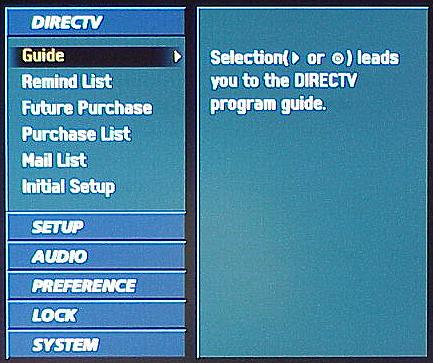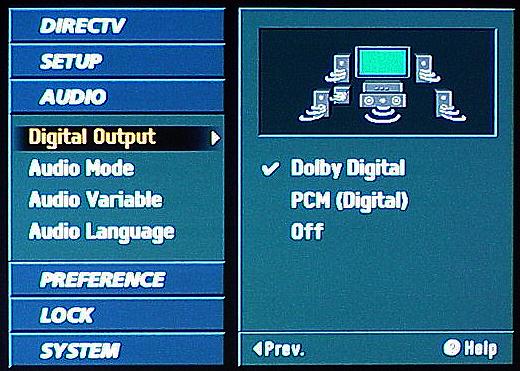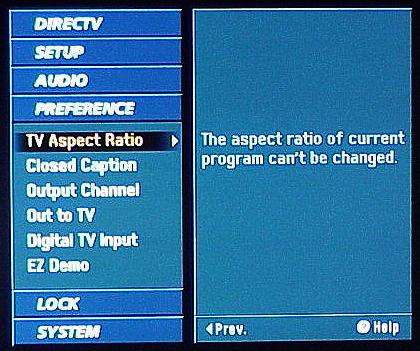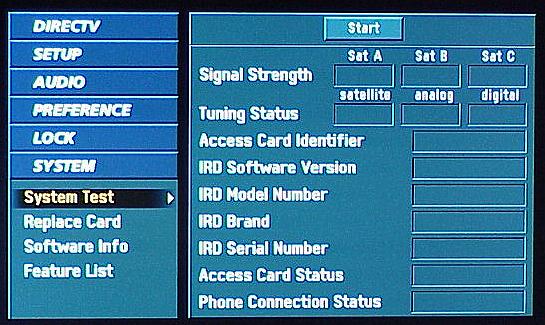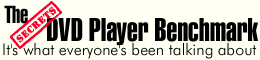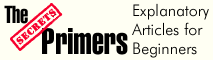|
|||||||||
|
Introduction HDTV is finally affordable to the masses, not just the early adopters who buy into new technologies (whether they can actually afford it or not). HDTVs have come down in price to the point where you can get one at CostCo for less than $1,000. I recently saw a Philips 30" 16:9 direct view HDTV unit there, which displays 1080i, for $799. So, the wait is over. Fortunately, the associated technologies have also come down in price. This includes the high definition satellite boxes. The Zenith HD-SAT520 retails for $699, but it can be had for $499 by mail order. I have put off reviewing HD satellite boxes until products arrived with DVI outputs. This is important insofar as the dilemma with copyright issues still threatens to keep high definition signals from be transferred between the sat box and the TV unless it is protected. So far, component video connections still seem to work in HD satellite boxes, but that does not insure their future compatibility in HD transmission. So, I was very happy to get Zenith's latest High Definition satellite receiver, the HD-SAT520, which has a DVI output enabled with HDCP (High Bandwidth Digital Content Protection). This provides high definition signals, in digital form, to be sent to a High Definition TV with DVI input. Without this connection, some future systems may limit HD content to be sent to the TV only as 480p, regardless of its original HD resolution. Although HDMI is on the horizon, it is pin-for-pin compatible with DVI. HDMI (High Definition Multimedia Interface) carries digital audio as well as digital video, while DVI only carries digital video. However, since consumers will likely want to send the digital video to the TV, but the digital audio to the receiver, this still requires two cables with either connector. One would be DVI or HDMI to the TV, while the audio would be carried by a Toslink optical cable to the receiver (or HDMI once receivers have HDMI jacks on them). The SAT520 has the necessary Toslink digital audio output on the rear panel. The Layout The HD-SAT520 is very, very flexible. The front panel is quite simple, which belies its complex set of capabilities. After inserting the included registration card, going through the programming procedure by pressing the Menu button, and registering the receiver with DirecTV, you are pretty much ready to rock and roll with HDTV programming. Buttons on the front panel include the On/Off button, Display Format selector, Info (tells you details of the program you are watching), Menu (details shown below), Guide (lists TV programs available), Navigation, Select, and Exit. The Display Format selector lets you control the output resolution. You can select 480i, 480p, 720p, 1080i, and a few hybrid modes, as well as "Native" which delivers the program to the TV in the resolution of the original program. The rear panel has a complete selection of inputs and outputs. On the left are Cable and Antenna inputs (Over the Air), Toslink Optical Digital Audio Out, S-Video Out, Composite Video and Stereo Audio Out, Component Video Out, RGB Out, DVI Out, Card Slot, Phone Jack, and Satellite In. Click on Photo Above to See Larger Version Next to the Component Video Out, there is a small slider switch that must be used when choosing either component video output or DVI output. If you forget to do that, you can end up with no picture when trying to use the DVI output. Remote Control The Zenith remote is long and slim. It is neatly laid out and easy to use. It's not backlit though, and I wish all remotes were backlit as this feature is very useful. It is a "Universal" remote, made to use with all your A/V devices. Click on Photo Above to See Larger Version Setup There are a number of menus that need to be accessed during setup. Below are shown examples of the menus. The Main Menu, shown when you press "Menu", has DirecTV, Setup, Audio, Preference, Lock, and System.
In the DirecTV Menu, you have all the choices necessary to set up whatever you like with the vendor.
Under the Setup Menu, you add the channel programming in your area. It is all done automatically when you press the Start button.
In the Audio Menu, you can select the type of audio output, much like you do with setting up a DVD player.
The Preference Menu lets you change the aspect ratio and other items. Note that with some programs, specifically High Definition that is being broadcast in 16:9, you cannot alter the aspect ratio.
Lastly, in the System Menu, you can check signal strength and locate other information about your satellite system.
Here is a screen shot from the Program Guide, for DirecTV. In the left hand column are choices for the way the programs are displayed. "All" shows everything, while such selections as "Movies" and "Sports" only list those types of programs. When the program is High Definition, there is a small indicator in the top right corner that says "HD". For DirecTV, the HD programs are all down around channels 71 - 91.
In Use I was absolutely delighted with the ease of use with the HD-SAT520. It set everything up automatically, got my programming ready in a very short time, and gave me wonderful picture quality. I tried component video connections with a Sony 10HT projector, and DVI with a Sharp 30" LCD High Definition TV. Both worked flawlessly. I found that using DVI with regular NTSC programs from the satellite, looked much better than with component video. DVI is a digital signal path all the way to the display, while component video is analog. Eliminating one extra step of D/A and A/D makes a huge difference. I used 1080i output most of the time, with both the Sony 10HT and Sharp LCD TV. I also tried "Native" output, which sends the signal to the TV in whatever resolution the program is being broadcast. Although the Sharp LCD has a 1280 x 720 resolution, it accepted whatever resolution I set to be output on the HD-SAT520. This was a pleasant surprise, as I was expecting some of the resolution outputs not to work with this fixed resolution TV. I did notice some glitches when I used the Native output mode to look at 480i programming on the LCD TV. The LCD TV switched into Stretch mode (a 4:3 program then fills the 16:9 screen) when I went from a High Definition channel to an NTSC channel. I had to manually turn off the Stretch mode. This did not occur when I set the SAT520 to always output 1080i. However, if you want to use a particular stretch mode with NTSC programs, such as the one which stretches only the sides, so that you fill the 16:9 screen with 4:3 material, you may need to switch to 480p output for these programs, and then switch back to 1080i output for HD programs. It is a very interesting comparison to see what you lose as you take a 1080i program and scale it down to 720p or 480p. Conclusions I am really pleased to say that setting up a High Definition satellite box is as easy as proverbial pie with the Zenith HD-SAT520. It has all the features necessary to get beautiful High Definition TV programming, including DVI-HDCP, and works without any hassle at all. It is priced for the masses, and this is one member of said masses who is happy with the results.
- John E. Johnson, Jr. -
|
|||||||||