Question:
I have a 2-year-old Samsung plasma television. Watching a football game, movement has the tendency of looking jagged. Is there anyway to correct this? Also, is there a product I can use to adjust this TV? I’m sure the color, brightness, etc. could use some adjustments.
Lawrence Armstrong
Spartanburg, SC
Answer:
Have you compared how football looks on CBS and NBC versus ABC, Fox, and ESPN? CBS and NBC capture and broadcast live video at 1080i, which can make things in motion look jagged or “combed,” whereas ABC, Fox, and ESPN capture and broadcast at 720p, which is not prone to motion jaggies or combing. In fact, this is why these broadcasters chose 720p over 1080i.
You don’t specify the model of your Samsung plasma, but looking at the manual for the C8000 series from 2010, there are a couple of settings you might play with to see if they help. The Size control (under Picture Options in the Picture menu) should be set to “Screen Fit,” which disables any scaling that the other settings use and could contribute to motion jaggies. I recommend this setting in any case because it results in a better-looking, sharper picture than the others.
You can also try different settings of the Film Mode control (also under Picture Options in the Picture menu). This control determines how the TV’s video processor deinterlaces 1080i from film and video sources. Setting this control to “Off” forces the processor to deinterlace in video mode, which is what you want for sports captured at 1080i. However, this setting does not correctly deinterlace anything captured at 24 frames per second and then interlaced to 1080i, which includes virtually all movies and, as far as I know, most scripted primetime programs.
The Film Mode settings labeled “Auto1” and “Auto2” automatically detect the 3:2 interlaced film cadence and, if present, deinterlace it accordingly. If you’re watching a football game and a commercial comes on that was shot at 24 fps and then interlaced to 1080i, setting the Film Mode to Auto1 or Auto2 will cause the processor to switch to film-mode deinterlacing, then back to video mode when the game comes back. It takes a second or two to make the switch each time, during which you might see excessive jaggies.
What’s the difference between Auto1 and Auto2? When the signal is a mix of film- and video-based content—say, a movie overlaid with a DVD menu—Auto1 defaults to film mode, while Auto2 defaults to video mode. Otherwise, they behave identically.
There are several good setup DVDs and Blu-rays that can help you optimize the basic picture controls (contrast, brightness, color, tint, and sharpness). Recommended DVDs include Disney’s World of Wonder (WOW) and Monster/ISF’s HDTV Calibration Wizard, both of which are intended for non-technical users, with step-by-step onscreen instructions. Blu-ray setup discs include Disney’s WOW, Spears & Munsil’s High-Definition Benchmark, and Joe Kane’s Digital Video Essentials: HD Basics. The latter two offer some onscreen instruction, but they are better suited to more technically oriented users. All of these discs cost somewhere around $20 to $30 and are available on Amazon and elsewhere.