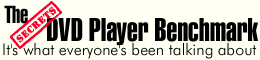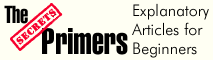|
||||||||||||||||||||
|
Preface
This is the second article in a three-part series discussing the use of a Personal Computer (PC) as a DVD player and video scaler in a Home Theater commonly referred to as a Home Theater Personal Computer or HTPC. Part I is an overview of HTPC. In Part II, I discuss building an HTPC, pitfalls that might arise, and my overall experience with building it. For those interested, I have included a complete list of hardware and prices from my setup. This section will explain the process of building an HTPC from scratch, but more importantly, to outline the test HTPC to be used in Part III. In Part III, I will discuss specific hardware, software, and include a detailed review of popular software DVD players. Hardware and software act differently in each unique system, so I believe it is important for the reader to have a reference point. Introduction Due to the variety of computer skill levels present in our reader base, I thought I would include some of my background. I started my career working as a Computer Response Team member for a university in 1995. At that time, I knew just about everything you could possible want to know about the latest and greatest hardware or software on the market. By 1997, I had moved into server administration and CGI programming. As I became more involved, my knowledge of cutting edge computer technology fell by the wayside, and I concentrated on the day-to-day life as a programmer. To start the task of building an HTPC, I knew I would have to educate myself on current technologies. What I quickly discovered was that most of the local computer gurus were far more interested in playing games than using DVDs. Almost every system I tested moved enough air and produced enough noise to act as the exhaust system in a large office complex. The reason for this was over-clocking. Just about everyone I spoke with was pushing their computer to the limits of performance. This sometimes caused the systems to be unstable and crash. That was the last thing I wanted in an HTPC, and I knew there had to be a way for an HTPC to run quietly. At that point I moved away from the locals to the world of the internet, a place we have all grown to love and hate. While the internet is a wealth of knowledge and has at least a few experts on every topic, it is also a place of no accountability, and sometimes the information you find is not as good as it appears on the surface. Where to Start Building a computer from scratch or upgrading an existing one can be a lot of fun, especially if you have a reasonable budget for the process. Building an HTPC can be even more exciting as you are now shopping for a component for your Home Theater as well. Our test HTPC was built in April of 2002, so assume the decisions made were at that point in time. Not too much has changed between then and the release of this article, but if you are reading this in 2005, I doubt the decisions are relevant, but the procedure should still work. The task at hand involves a few stages: Research - It is important to choose the right components for your system based on your needs and visions for growth. If you are only going to watch DVDs, then you will choose very different hardware than someone who will also be using their HTPC as a PVR or gaming machine. There are many sources of information such as hardware reviews, manufacturers, and even your local computer store. Finding information with a focus video playback or audio quality as needed for an HTPC seems to be an issue, as the industry is more directed towards gaming. I will try and shed some light on the subject over the next couple of articles to see if we can come up with a good solution or at least some recommendations. As the price of HDTV sets and projectors decrease over the next couple of years, I believe we will see more focus on video performance in the PC world. We have already witnessed one of the first products to bring HTPCs to the next level. In July, 2002, Immersive Inc. announced the first PC video processor cards to incorporate Faroudja DCDi. Shop around - I enjoy the shopping stage more than any other part of the process. I like shopping for just about anything from new audio gear to cars. Shopping for a computer is somewhat like shopping for a complete audio system. It is comprised of a basic set of parts but until you have them all you can't use any of it. Computer hardware prices vary a tremendous amount from vendor-to-vendor and even from day-to-day. There is no point paying more than you have to. I try explaining to people purchasing a computer, "You are buying the computer for today". Once you have made the purchase forget about what you paid for it, rest assured it will be cheaper tomorrow. Unlike the rest of the components in your Home Theater, your HTPC will be out of date the day you buy it. Remember, your plan was to use the HTPC for particular functionality, so in 5 years the same HTPC will do exactly what you purchased it to do. Purchasing - Once you have selected the best prices, you have to make a decision. Most likely not everything you want will be available from a single vendor, let alone in stock or at the best price. One option would be to get everything at one supplier and attempt to get them to price match the best price you found, and this was the route I took. The other option is to order everything from the place with the best price, but be careful if you are buying off the internet as sometimes shipping prices can get out of hand. It has been my experience just because vendors claim items are in stock, they may not be. In my case, I used a very reputable internet retailer who has a price matching policy, but had to wait a couple of weeks for items to arrive due to backorder.
Assembly and setup - This is where the real 'fun' begins. It's somewhat of a sarcastic statement, as this is the first time in the process you will ever have problems. Up until now your HTPC has been a theoretical solution that would be the best investment you ever made. Well let me tell you nothing is that simple, especially at the price of an HTPC vs. the alternative. Most importantly, take your time. I know you want to rush through the process and test out your new toy, but doing it right the first time is more important. Oh, and a rule I live by, when building computers, don't put the screws back in the case until after you turn it on. For some reason they never work if you put the screws back in before testing them. Once all the hardware is setup you will need to install an operating system, some current drivers, and your HTPC specific software. Hardware Selection I was looking for a solution that could provide functional flexibility while serving primarily as a DVD player and scaler for my CRT projector. I figured I would want to play a few games, though I have yet to install one and be able to run the newest software released for HTPCs without having to upgrade in the next year or so. I purchased mainly OEM components as they are cheaper than the retail versions. The difference between OEM and retail is lack of packaging, documentation, and drivers with the OEM versions. Since the drivers are easily downloadable from the web and I hardly ever read the manual, OEM seemed to make the most sense. I started the process by choosing a motherboard and CPU. Looking back, that was a mistake. I should have started by looking for a case. I purchased my case after having all the components on order, and this somewhat limited my selection. Depending on your Home Theater, a standard mid-tower case might work, but I was looking for something that would integrate into the décor a little better.
Motherboard SOYO SY-K7V DRAGON Plus! - $135 I selected the Soyo Dragon+ for its integrated devices as well as the very positive reviews. It has onboard digital inputs and outputs in both optical and coax connections. These would be used to pass DD and DTS signals to my receiver. I like the idea of using the optical connection to help keep unwanted high frequency noise from the computer out of the audio system. In practice I haven't noticed much of a difference. I also believed that buying a $150 sound card would not have created a significant gain for watching DVDs, as the receiver would be doing the decoding. The board also comes with a 10/100 Ethernet port, USB connections, a Smartcard reader, IDE raid support, and a host of other features. All integrated devices can be turned off in the Bios if you decide to upgrade at a later date. The one thing I love about this unit is how solidly built it is. You don't have to worry about it bending and twisting as you insert new cards or memory. And the best part, it has purple PCI slots.
Videocard ALL-IN-WONDER® RADEON™ 7500 - $115-$140 This card was one of the key components that started me on my quest to build an HTPC. A friend of mine had been using an HTPC for over a year and had separate cards for display, decoding DVDs, video capture, and audio output. Reading a few reviews of the ATI All-In-Wonder 7500, I felt it to be a tremendous value. The All-In-Wonder 7500 has TV-tuner/video capture capabilities, DVI, RGB, composite, and S-Video outputs, an SP/DIF output for audio, and came with an RF remote control. The price of the card was only $150. That is like buying half an HTPC on one card. It is part of the Radeon family which seem to be the favorite with most of the HTPC community, especially those with CRT projectors. I also priced a Radeon 8500 as I am always looking for the next best thing, but ended up with the 7500 as there didn't appear to be any specific gain to the 8500 in my case. In April, 2002, the remote was somewhat limited to ATI-only applications, but ATI has since expanded the remotes software to allow other vendors to write plug-ins for it. Many companies such as TheaterTek and the people that use ZoomPlayer have already added functionality for the ATI remote. You can purchase the remote separately, but personally I would choose a different one as the ATI remote is not backlit, which is a serious problem to new users in the dark. Hard Drive SEAGATE BARRACUDA ATA IV 40GB 7200rpm (OEM) - $100 The Seagate Barracuda is a great find and was purchased solely on the recommendations of many people at AVS Forum. This is one of the quieter drives on the market. It was hard for me to believe as I remember the Barracuda SCSI drives I had in several servers, they were far from quiet. Seagate makes these drives in sizes from 40GB to 80GB. DVD ROM Drive PIONEER 16X-40X DVD SLOT LOAD (DVD-105S-OEM) - $50 At one time I considered building my own custom case, so I purchased the slot load to work with that design. I should have researched the DVD-ROM more, since the Pioneer unit is not as quiet as I would like. Luckily, Pioneer has utilities to slow down the speed of this unit to reduce noise. The utilities do make the drive quieter, but I believe there are still quieter drives on the market. CPU ATHLON 1800+ (OEM) - $120 The motherboard I purchased was designed for an AMD CPU. However, Soyo makes similar boards for Intel processors. My favorite internet computer retailer happened to be having a sale on an Athlon 1800+ making the decision pretty easy. The 1800+ is overkill for just watching DVDs, but it gives me room to grow and should also work well for gaming, if I ever get around to installing a game. CPU Cooler ZALMAN CU-600s - $75 Due to the overkill on the CPU purchase, an extra 'quiet' fan was needed. For a CPU cooler, I choose the Zalman CU-600s unit. This is a fairly large unit with copper fins arranged in a flower pattern to dissipate the heat from the CPU. For a slower CPU it might be enough to passively cool the CPU, but with the 1800+ it still required some additional air flow. The Zalman comes with a 92mm fan and an adjustable speed control for it. Even at it slowest speed, it keeps the CPU temperature around 500 C, while keeping noise to a minimum. Another popular option for a quiet CPU cooler is the Silverado. I was unable to find one of these when looking for my CPU cooler, so I ended up purchasing the Zalman unit. Quiet coolers are going to cost more, but I believe they are well worth it for the overall enjoyment of your Home Theater. Memory MICRON PC2100 256MB DDR 266MHZ CAS2.5 (OEM) - $62 In the same sale that contained the Athlon 1800+, DDR RAM was also on sale. Again, the DDR RAM was chosen due to the motherboard requirement. 256MB would be plenty to start with, and I could always add more later. I purchased the cheapest PC2100 RAM I could, and the sale was an added bonus. There are people who believe buying high quality memory is a better idea. If you were planning on over-clocking than maybe high quality RAM would give you that little bit of extra, but in an HTPC there really isn't much point. Just make sure whoever you purchase it from will take it back if you have problems.
Case LIAN-LI PC-31 - $103 I intended to purchase a nice case for my HTPC with the look of an audio/video component. After shopping and price comparisons, I decided that I would just purchase a black mid-tower case. Most of the audio/video-like cases I found were in the $150+ range and simply did not fit my budget. I had already created a component rack in the wall of my Home Theater, and I knew there would be enough space for a mid-tower case to fit beside the other components. Height could become an issue, so I ordered the shortest back ATX case I could find at a decent price. It was a Lian-li PC-31 at only 14" high. Lian-Li cases are well constructed, but I ran into a lot of problems when trying to install the Zalman cooler. The problem is with the shorter height the power supply was oriented beside the CPU. This is not a typical arrangement in an ATX case. The passive cooler fit under the power supply, but there was no way to get air though it. In the end I had to cut a hole and install the 92mm fan from the Zalman in the top of the case. It doesn't look as bad as I thought it would, and it works well, so no harm done. As a word of advice when purchasing non-standard components, make sure they will all fit together, but short of that, be creative. Keyboard and Mouse INITERLINK ELECTRONICS - VersaPoint RF - $100 I purchased this RF wireless
keyboard and mouse combo on a complete impulse buy. I had some spare
time one night on a business trip and while walking through Fry's Electronics
I found an attractive black wireless keyboard. It was too much money,
but I ended up buying it anyway. In this case
the impulse buy turned out for the better. The mouse took a bit of practice,
but once I mastered it, this became the easiest wireless keyboard I have
ever used. With some of the IR keyboards, jumpy mouse movement is a regular
occurrence, and sometimes even typing is a problem if the keyboard is
not pointed directly at the IR sensor. Assembly As I mentioned, I haven't built a computer in quite some time. On the construction side, nothing has really changed in the last 5 years. Basically, you mount the motherboard in the case, put all the parts in the properly shaped holes, and make the appropriate cable connections. This is probably an oversimplification, and I am not going to go through exactly how every part is installed. I do not want to be responsible for anyone "messing up" and the goal here is not to explain the assembly of a computer. If you are not comfortable doing the installation yourself, find someone to help you out. There are many geeks out there just waiting to give you a hand setting up your new computer. Most of us work for beer, CDs, DVDs, or just a movie night with your new found Home Theater solution. If you cannot find someone to give you a hand, most local computer stores will perform the assembly for you. If you purchased your parts from them, they may not even charge you. I wish I could say the settings in the BIOS have not changed in the last 5 years. Ouch! If you think setting up you receiver or processor was complicated, you should see all the options in the BIOS of a modern motherboard. Luckily, the default settings usually work right out of the box. There are performance gains to be had by tweaking the settings in your BIOS, and on slower hardware, tweaks can make a difference. However, if you have power to spare, you probably do not need to worry about the settings. I am not going into all the settings as they different from system to system. If you are interested, there are sources on the web that explain BIOS and registry tweaking to get the most out of your system. In all reality, tweaking sometimes causes instability which can be problematic in an HTPC environment. PC cases have been beige since as long as I can remember. I can't even think of a good reason why. When you buy drives for a PC, they almost always come in beige. There are a few manufactures making black drives and some making replacement bezels. If you purchased a black or silver case, and the drive you choose is only available in beige, but a replacement bezel isn't available for that model, do not worry, there is a solution. I visited my basement and found an old can of black spray paint. The front bezels of most drives will pop right off. From there just give them a quick spray, wait till they dry, and put them back on. If you have a silver or custom color case, you can take the case into an automotive paint shop and they can make you a custom can of spray paint. This is commonly called a spray bomb and usually costs around $15 or $20. If you remember in Part I, I recommended using round IDE cables to help airflow inside the case. For the price of round IDE cables you can just go buy some; however I am cheap and built mine with an Exacto knife and wire ties. Looking at the sides of the cables after I finished, I had copper showing in a couple of spots, so maybe spending the $10 would have been a better idea. Another comment you might remember from Part I was how an HTPC would make a great all-in-one solution. This is the case. However when looking at the back of my components, it certainly does not cut back on the number of wires in my system. If anything, I think the mess is worse now than ever before.
Powering on for the First Time I should have known not to try and power the computer on the first time. I had put the screws back in the case, which if you have been following along is a no-no. Of course, it quickly powered up with a flicker of the power light and a whoooing sound and then shut back down. I tried the power button a second time… no luck. I took the cover back off and rummaged around checking cables and connections. Everything seemed fine, and after several attempts I finally decided I would pull out the manual. For once the troubleshooting section was of use, the new BIOS was checking to make sure the fan was spinning fast enough on the CPU cooler. The Zalman fan runs at an RPM below the required fan speed in the BIOS. The problem was quickly resolved by holding the insert key during boot up and disabling the sensor in the BIOS. This time I left the screws out of the case and started the Windows XP install. The install went very smooth directly off the CD and allowed the new hard drive to be formatted during the install. I connected the computer to my home network and copied the most recent drivers I had already downloaded off the Internet on to my laptop. Unless you are purchasing hardware that was just released, newer more stable drivers will most likely be available for your hardware and are worth downloading. Once in awhile older drivers work better than new drivers, but at least with Windows XP you can roll the driver versions back if you run into problems. Installing the wireless keyboard and mouse was a snap. I just put some
batteries in the keyboard and plugged in the USB receiver. Windows XP
discovered the new device, and everything worked perfectly. My wired mouse
and keyboard remain connected to the system and can be used at the same
time as the wireless. In my situation this is useful when I am using
the monitor in another room instead of the projector. After installing the suite of software for the ATI All-in-Wonder card, which include ATI's DVD player, I was finally at a point I could use my HTPC. I put in "The Fifth Element" - Superbit, and hit play. The video worked right away, and I was getting audio but not in Dolby Digital. I had to make a few configuration changes to get DD to work properly. Using the coax connection on the ATI card, I only had to change the setting in the ATI software, but to get the on-board sound card to pass a DD signal I had to make changes in its configuration which required more driver installs. I was disappointed to find out the ATI DVD player would not pass a DTS signal. I had hoped to watch the Eagles' - "Hell Freezes Over" DVD in DTS as another test. This has inspired a hunt for a better software DVD player. Software For an operation system (OS), I choose Windows XP. This was my first system running XP, and I found the transition simple. For TV tuner, video capture and PVR functionality, I use the ATI Multimedia Center and Guide+ supplied by ATI for use with their video cards. The PVR functionality is limited at this point in time as I have a satellite receiver and there is no way for the computer to change the channel without some additional hardware. It does allow me to pause the TV and record to the hard drive. I was pretty disappointed in the ATI DVD player, and after trying PowerDVD, WinDVD, and Zoomplayer, I now use TheaterTek full time. Part I explains my experiences with installing and using several DVD players. In Part III, I will go through all these DVD players and take an in depth look at each. I use TheaterTek because it has picture quality as good as ZoomPlayer, using the Ravisent video filters, and audio that never has a glitch. TheaterTek also includes a plug-in to allow the ATI remote to control the software. I can't find a reason to use any of the other players now. TheaterTek does cost $70, so if you are looking for a cheaper solution and already have multiple software DVD players on your system, you should take a look at Zoomplayer. It is free, and I was very happy with my experiences when I was using it. As I mentioned in Part I, Zoomplayer is not a DVD player but a front end to use other DVD player filters, so you will need at least one other DVD player installed to use it. The one other piece of software I have installed on my HTPC is PowerStrip. This allows the creation of any resolution and refresh rate I need. It only costs $30 and is a good investment for anyone who needs to create non-standard resolutions to optimize their display. Performance and Opinions Everyone is now aware that my primary purpose for the HTPC was a DVD player to feed my projector. In most cases, the HTPC solution worked better than I expected. Well transferred film-based DVDs show off the full potential of the HTPC. The video is jaw dropping, and the 'awe' factor when new people are introduced to my setup is with the quality of the video not just the size of the picture. However, there is always another side to the story. Without giving away the results in Part III, I will tell you that most software DVD players are flag reading. Those of you familiar with our progressive DVD player shootouts already know this can cause issues. These issues are further aggravated by the fact that most of the software and hardware algorithms in today's HTPCs do not do justice to video material, The deinterlacing algorithms are not as good as high-end scalers. I have a fairly small collection of 50 DVDs, but a large portion of that collection is live concert material. Since most of these DVDs were TV specials and are video based material, the video quality of these discs goes from good (note I did not say excellent) to very, very poor. The worst case is Keb'mo sessions on West 54th, and it stair steps and combs so bad in places it makes my eyes water. If you are like me and spend most of your DVD budget on music concerts, this is something to consider. At our house, this still isn't a big concern, as we rent two DVDs a week, and provided they are well flagged film based DVDs, the HTPC works very well. I still remember the first movie I watched, "The Fifth Element" - Superbit, which is an amazing disc and is exactly what DVD is all about. I used the same disc as a demo the first time I set up my CRT projector. With the HTPC, the color and detail in this video are amazing, and for the first time I completely understood why I purchased a high resolution CRT projector. The DVDo scaler that I was using before building the HTPC could not produce the resolution the projector was capable of, leaving visible scan lines. With the HTPC running at 720p, the scan lines are gone and I cannot go back. I did try the DVDo a couple of times for comparison but never to watch a movie. The scan lines produced by the CRT projector using the DVDo had become intolerable in my setup, so I sold the DVDo. To paraphrase Brian Florian, because I love the way he worded this, "Running a Nec 6PG Xtra at 480p (resolution of the DVDo iScan) is like sitting 3 feet from a 32" TV: Its not that the iScan was inadequate, it's that the NEC was being underdriven". After all is said and done, an HTPC is (for lack of a better phrase), a poor man's scaler.'
Audio performance is probably as good as my standalone DVD player. It is hard to tell for sure, as I changed setups between finishing my HTPC and retiring the DVDo. If you are using a $10,000 audio setup in your Home Theater, I have a funny feeling you are not going to be happy with the audio performance from the HTPC. That said, if you have a $10,000 audio setup you can afford to go buy a top of the line scaler. For the rest of you on a budget, or if you spent your last dime on the $10,000 audio setup, you most likely be very happy with the audio performance. I am an audio nut when it comes to two-channel setups, but for Home Theater I have never had the same passion. I really enjoy being immersed in the movie, but I don't tend to focus on every nuance like I do when listing to my favorite CDs. The audio being decoded from my receiver via the SP/DIF (digital) output is excellent and still gives me every bit of the involvement I felt from the standalone player. A great example of this was last Tuesday night watching "Clockstoppers". The opening sequence of this DVD is a great workout for any 5.1 system, and the HTPC came though all the way. I did have a lot of problems with lip sync and breaks in the audio stream when using the ATI and a few other DVD players, but TheaterTek has resolved those problems in my system. As you can imagine, watching two movies a week, borrowing DVDs from friends and the occasional week night rental puts a lot of hours on my setup. In general, the HTPC works well in all situations, but there are a couple of cases were I was astounded by the video. One example other than "The Fifth Element" was "The Fast and the Furious". This DVD has some great scenes, and with the HTPC becomes a great demo disc. It shows brilliant colors and black level at both ends of the video spectrum, and the audio track is nicely done as well. Another DVD that really caught my attention was "Shrek", and it too looks awe-inspiring using the HTPC. An example at the opposite end of the scale is "Buffy the Vampire Slayer - Season 1" (yes I watch Buffy and I am not embarrassed to admit it). It looks terrible on the HTPC. The video on this disc is bad even on my Sony DVD player and Toshiba 32" TV. According to the staff at Secrets, it is also full of flag errors, and using the HTPC aggravates the video problems. The image is incredibly soft with a lot of grain, and during scene cuts there is serious combing. It is a very enjoyable series but the video is nothing to boast about. I could go on all day with examples, but to summarize, DVDs that are well transferred look great, and poor quality DVDs look terrible on a quality HTPC. There is an ongoing debate in the HTPC community about what the best refresh rate is to run your display. Personally, I am using 72 Hz (PowerStrip lets you set custom refresh rates), and the theory says that should help eliminate motion judder by showing every film frame three times. In practice, different setups seem to have different sweet spots when it comes to resolution and refresh rate. I encourage you to try different combinations until you find the one that works best with your setup. It should be noted that 72 Hz does have problems with the flag errors present in many DVDs. If I could do it all over Well, as we all know, hindsight is 20/20. If I could build my HTPC again, I would change a few components. I would not have purchased the All-in-Wonder 7500, but instead the passively cooled ATI Radeon 7200 or maybe the new 9700 which was not available when I built my system. This would have allowed me to use DScaler with a separate TV-tuner/video capture card. I believe DScaler would do a better job at deinterlacing than the ATI software does with video inputs like my satellite receiver or the X-Box. I do not know this for a fact, but I am not particularly happy with the ATI solution, and DScaler seems to have great reviews. Next, I would have purchased a less integrated motherboard and instead purchased a sound card with integrated digital audio and a Firewire port. Conclusion So was it worth it? YES! An HTPC has a few problems, but you can build a very acceptable scaler for a very low cost (<$600). The quality of the video and audio you will get out of it most of the time will be excellent. As with all budget solutions, there are always compromises. Until very recently, the algorithms in high end video scalers were not available to the HTPC world. HTPC performance was discounted by many to be a budget solution for those who could not afford a high-performance scaler. I, like some of you, cannot afford to spend $4000 on a scaler. I purchased most of my audio and video gear, including a CRT projector, used, but even the used prices on high-end scalers are out of my reach. So, an HTPC was exactly what I was looking for. It gave me the video performance to drive my projector to its full potential while not breaking the bank. The solution seems to have met the spouse approval factor, as my wife Linda, hasn't been back to the cineplex in months. Oh, and remember, don't put the screws back in the case till you are sure it works.
- Sandy Bird- Abbreviated Terms
|
||||||||||||||||||||