Introduction
When I first saw a box from Optoma that was delivered by UPS and picked it
up, I figured that it might be promotional materials, since it was lighter
than I would expect for a projector. The box was shaped like one for a 15"or
17" LCD computer monitor, with a handle on top, but when I opened it I was
surprised to find that there was a projector inside. It was the Optoma HD72.
The HD72 is a single panel DLP projector, using a 1280x768 DarkChip2™ DLP™
chip.
I should mention up front that I was somewhat skeptical about this projector
because I knew that it used a seven-segment color wheel, which included one white
segment (along with two sets of red, green, and blue for RGBRGBW).
White
segments (which are actually clear, but are used for white light) are common
in business DLPs to raise the lumens and help fight ambient light in
business meetings for PowerPoint® presentations. They are much less common
for home theater DLPs because, while they can give more lumens to combat
ambient light, it is by adding white and so is not as useful for images with
pure colors (e.g., a portion of the picture that calls for only the red
primary) and can create somewhat unbalanced images when used.
The Design
The HD72 includes a feature from TI called BrilliantColor and allows the
user to choose from ten different levels. I chose to watch with it set to 3,
as going much higher seemed to make some colors look incorrect to my eyes. After
some viewing, I was surprised to see that the problems I had
expected with blown out whites from the white segment on the color wheel did not manifest themselves.
Getting out the
oscilloscope I had been loaned for determining when the mirrors on the DMD chip are on and when they are off relative to the color wheel, and using
test patterns, I found the answer to this one. With the BrilliantColor at 3 and the Contrast at 4
(my preferences), the mirrors were staying off during the white segment on the color wheel.
Turning the Contrast way up would make it come on for bright white segments
of the image, but I hadn't been watching that way. So, for me, the white
segment was not affecting the upper portion of the gamma curve.
I estimate that the area of the white segment was about 8-10% of the total
area of the color wheel. When the white segment is used fully I estimate that
it raises the total light output for white by about 20% over a wheel with
just the primaries and no white segment (a GBRGBR wheel). However, since the
white segment wasn't being used with my Cinema settings, the lumens for
white would be about 10% lower with the GBRWGBR wheel vs a GBRGBR wheel, and
the contrast ratio about 25% lower, if all except the wheel were equal.
I do know people who would prefer having the white segment on for a
projector like this all the time, just because the extra brightness on the
screen is important to them. And for things like SuperBowl parties with lots
of room lights on or otehr light coming into the room, the white segment would allow the
projector to fight the ambient light a little better than without it, to
many consumer's eyes. For a situation with external ambient light
(light other than that originating from the lens of the projector and also
not counting the reflections of that light around the room and back)
reaching the screen, I would be likely to put the projector in a mode which
did use the white segment. I found that it was useful to configure the Cinema
mode to my settings, which did not have the white segment being used, and the
Dynamic mode to settings where it did get used (much higher Contrast setting
and BrilliantColor at 3 or even higher). The default settings for Cinema and
Dynamic were pretty close for this.
I found that the remote worked well and the menus were easy to use. The
remote will light up the buttons when any button is pressed, which is easier
than remotes with a dedicated button for the light, at least until a person
is more familiar with a remote. Bouncing the signal off a screen worked some
of the time, but not others. Pointing the remote in the general direction of
the projector was more consistent for me.

The projector also includes some controls on the main unit itself as shown
here:

Here are some menu examples.

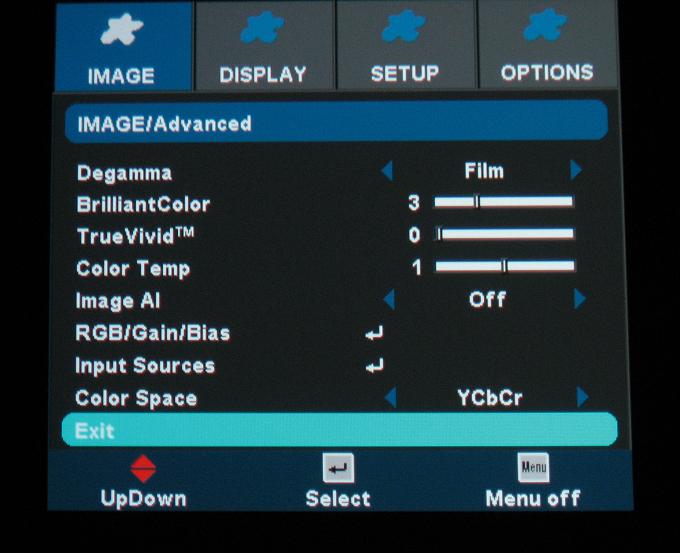

The HD72 has a feature called ImageAI, which is lamp
modulation based on image content. The idea is to dim the lamp in very dim
images and raise the power to the lamp in bright images. With gamma
modification, most levels except the very bottom ones (and the very top ones
depending on the algorithms) can be maintained at their correct levels, but
with a lower absolute black level (or more On/Off CR with the same white
level).
Unfortunately, while I could see the ImageAI at work on some images
over the component input, with test patterns I found that I could not get it
to change any light output between high and low lamp over HDMI, and with the
component input, the behavior was inconsistent with what is required to raise
the actual On/Off CR.
I expect a system like this to have the absolute black
level of low lamp mode with all video black images and the white level of
high lamp mode with an all video white image, but this is not what I
observed or measured. Sometimes I would get the absolute black level of the
high lamp mode, and sometimes I would get the white level of the low lamp
mode. Since it didn't look like it was going to help the On/Off CR, plus the
fact that fan
noise comes with ImageAI (or high lamp mode), and because I had seen
flicker in some images with it turned on (what I did observe was somewhat like what
I've seen with the AE900 at times and I would expect some people to detect
it and some people not to), I just disabled the ImageAI feature and set the
lamp to Low.
Click Here to Go to Part II.