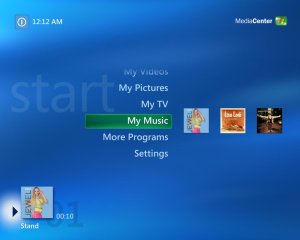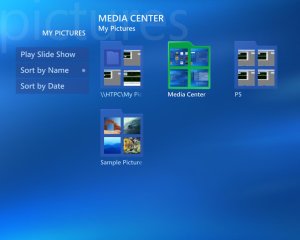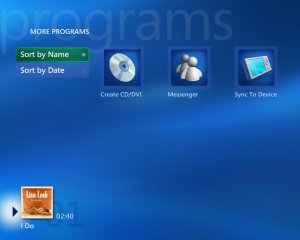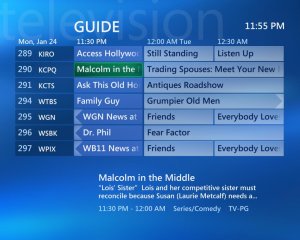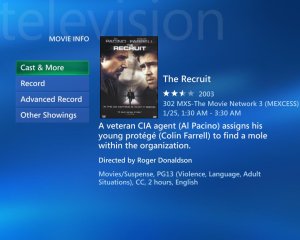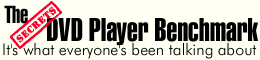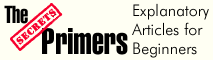|
||||||||||||||||
|
Introduction In the world of Home Theater PCs and Media Servers, Microsoft's Media Center 2005 (MCE 2005) is Microsoft's third revision to the Media Center platform and a noticeable improvement over the first two versions. Media Center is designed to be used as a standard component in your home entertainment system and not as a computer. While there is a computer running Windows XP underneath the Media Center interface, let's forget about that for now. MCE serves as a CD archiving and playback solution, DVD Player, Personal Video Recorder (PVR), Digital Photo Viewer, and other media playback solution. Basically if you can hear it or see it and it is stored in a digital format this unit should play it (your mileage may vary). Assuming your cable service is old fashioned and doesn't have an STB (Set Top Box), you could run your entire home entertainment system off this one device connected to a TV. I somehow doubt anyone using Media Center is using it exactly that way, but the capability exists. Most people probably run a combination of a classical entertainment system with media center running as an additional component. Click on any of the screen shot photos below to see a larger version. Media Center is an OEM operating system which means you cannot purchase the software from Fry's or CompUSA. You will need to buy a PC that is configured with MCE 2005, and those you can get at Fry's, CompUSA, Best Buy, Circuit City, Dell, and many other stores. They cost about $1,000 and up. In reality, there are several on-line retailers that sell OEM software copies of MCE if you purchase a motherboard or some other piece of hardware that will satisfy the Microsoft OEM agreement. Assuming that you purchased a pre-configured Media Center PC, it will, at minimum, have a video card capable of connecting to a standard TV and a tuner/capture card used for PVR functionality. It will also have a remote control for easy navigation and most likely an IR output device of some sort to control STBs. MCE 2005 has lots of competition out there, in part because you have to buy a computer or motherboard to get it. Such programs as Freevo (http://freevo.sourceforge.net/about.html), which is Linux-based and open source, so it is free, and SageTV (http://store.freytechnologies.com/Merchant2/merchant.mv), which you have to pay for (less than $200), but is cheap compared to buying an entire computer, give us more choices for less money, and will let you use your existing computer. Set-up MCE 2005 set-up is straightforward. Connect the standard computer and AV devices (keyboard, mouse, power, Ethernet, remote receiver, cable TV feed or video output from your set top box) to the computer, and connect one of the computers display outputs (composite/S-Video/DVI/RGB/etc.) to your display device. Hopefully, you have a high definition display with a DVI-D input, but even if you don't, a standard old composite video input will get you up and running. A network connection is not required to run media center, but it is highly recommended and needed if you plan on using the PVR functionality or having the music you archive have properly named titles. The first quirk when using a PC-based solution in your entertainment system is startup time which is typically greater than a dedicated device. Once the computer has booted and entered the media center interface, everything can be controlled from the remote. With MCE, you will probably never use the keyboard and mouse, but at some point in time you will need to do some standard computer related tasks like apply patches and turn on auto-update. A wireless keyboard and mouse will come in handy for this. The main interface has options to view Music, Video, TV, Pictures, and a few other programs. MCE monitors new local devices for new media, for instance if you were to insert a DVD, it would ask if you wanted to play it, of if you were to insert a CF card (digital camera memory card) full of pictures, it would allow you to transfer them to the Media Center and display them. In entering any of the menu items for the first time, it will ask the user if they wish to search media files of the type on the local drives and/or from the network. On one occasion I inserted a USB memory key that contained AVI files and folders containing a number of photos. Media Center recognized the new device and asked if I wanted to view the photos or play videos. MCE also supports integration with external devices and programs. For instance, you can use MCE to sync music to a portable audio player or burn music to a CD. On the program integration side, MSN Messenger can be configured to work within the MCE interface. My Music For indexing music, Media Center leverages the standard Windows Media Player Library. This has pros and cons, and if you are downloading a lot of your music off the Internet from sources of questionable legality, you are probably not going to be impressed. While the Media Player library works well at building indexes of ripped CDs encoded with it (typically to MWA format), it can have less than desirable results when indexing audio files encoded using other methods. With MP3s it seemed to do ok, but often put 90% of the songs from an album in the correct spot and left one or two songs in some rogue category or album title. With formats like AAC, FLAC or other open source standards, the results went down hill fast and I basically gave up trying to get any other media files beside MWA and MP3s to work properly. To give Microsoft credit, all the standard searching and sorting capabilities are present (artist, genre, title, song, etc.) During playback, you can browse other titles and add them to the queue to be played after. The queues you build can be saved as play lists and even burned to CDRs directly from within the MCE interface. Inserting a CD will start the playing of that CD, and MCE asks the user if they want to save the CD to the Media Center. When using this method of getting music into the system, everything works as advertised and even some of my local band CDs showed up properly, which impressed me. I am not sure Microsoft expected extremely large media libraries to be used within Media Center. After encoding about 500 CDs, I started to notice the interface slow down somewhat although not to a level that was unacceptable. When you rip your CDs to Media Center, you have several options from extremely lossy compression formats to lossless formats. I chose lossless MWA when I started to transfer my music collection to a PC. The reasoning was simple: I figured if I used a lossless format I could always convert the files to something else later without losing any quality. I am still not convinced that that was a smart idea, but after the first 200 CDs, there was no turning back. If you plan on using Media Center, and don't mind having to re-encode your music to put on portable devices, lossless MWA is fine. However, if you want to be able to directly copy files onto portable devices, choosing another open standard codec may work better. Music and movies can also be purchased and downloaded directly off the Internet from within Online Spotlight, which is part of the MCE interface. However, I didn't test this functionality. I did browse through the options though, and it appears that you can download even the latest movies, for a fee of course. My Videos For video playback, I had a similar experience to playing MP3s. While Media Center would play most files for codecs installed in the system, there were times it was a little unreliable. Sometime the files would not play, and other times there was no way to fast forward or rewind with the remote (even though other players supported it. Usually, changing codec versions or messing around with some settings would fix the problem. While, as a programmer, I expect these small quirks, I am not sure the average user will appreciate them. Personal Video Recorder The PVR functionality of Media Center is a welcome surprise. It functions exactly as advertised, and I can say with confidence most people in North America shouldn't have a problem getting it to work properly. It supports both regular cable connections as well as set top boxes from satellite or cable providers. Our test environment is in eastern Canada using a Bell Expressvu satellite receiver. I plugged the S-Video output of the Expressvu set top box (STB) into the S-Video input of MCE and attached the IR sender to the front of the STB where its IR receiver was. During the MCE setup, I was asked some basic questions about my display type and cable configuration. The fact I had the STB plugged into the S-Video input of MCE was automatically detected, the Media Center remote worked without any trouble, and the guide was accurate for my satellite system. It did display additional channels I do not subscribe to and some that are not even available in my area, but I was able to edit those out through the MCE setup menu. This is one of the first times I have experienced this with a PC-based PVR system. The guide is intuitive and allows the user to go a week or more into the future. Selecting any program gives detailed information about the program and episode (substantially better then the Expressvu information) and allows you to search for more programs containing the same cast or other similar things. When selecting movies, cover art was usually available, along with a host of search functionality. Overall, I was very impressed with this part of the MCE experience. Recorded programs were of good quality and did not show terrible signs of compression on a 36” display from 12 feet away. In fact, they looked very close to the quality of the STB connected directly to the display device. The Watch Live TV function works like any PVR, in that you can pause, rewind, fast forward, and record the current program. Media Center 2005 also supports multiple tuner cards so if you were using standard cable, it would be possible to record one program while watching another (although I did not test that functionality). The only problem is that channel changing is somewhat slower than using the STB remote. This is because MCE sends the complete channel code even if you are just changing one channel, so instead of hitting channel up it will send 2-1-1. If you learn to use the MCE guide as a method of navigating channels, this slow channel changing annoyance goes away almost immediately. DVD Playback DVD playback of Media Center is as good or as bad as the DVD-Decoders that are put in the system by the vendor you purchase the system from. Media Center does not come with DVD decoders. This is why you will not see our standard benchmark tests applied to Media Center, since with different decoders, it will pass or fail tests differently. The remote control functions well for DVD playback and the general user probably won't notice much different between using Media Center and a regular DVD player, when output to your TV. Speaking of remote controls, users that have learning remotes may face challenges when trying to transfer the MCE remote functions into their all-in-one remote solution. This is caused by the fact the MCE remote has two codes for each function which toggle back and forth. I suppose MCE uses this to determine the difference between a button being held down and one being pressed a specific number of times very quickly. There are a couple of ways around this. If you are using a remote like a Pronto, you can code a page for each set of code and have the remote toggle between them. Or, in the case you do not have the luxury of owning a Pronto, there is a small registry hack to fix the toggling codes issues. Media Center does not support archiving DVDs to local storage. There are some legal issues surrounding this so it is understandable there is no support, but there are other solutions for that which we will review later. Home Automation and Multi-Zone Controls or Lack Thereof MCE 2005 does not have a theme-based interface so you will either love it or hate it, but either way, you are stuck with its look. My guess is Microsoft at some point in time will add theme support, but for now it is blue. Personally I like the look, feel, and animations which give the entire MCE package a polished appearance. There are a few other modules and program support items. A few games come with the program, and there is a weather module. You can also execute some other programs from within Media Center. What I have not seen is support for other device control such as DVD changers, Crestron or AMX integration, or lighting control. While there are other methods of controlling these systems from the PC, Microsoft has chosen not to integrate these with MCE. There are companies like Stack 9 that have Media Center PCs with more home automation system integration, but they charge a premium for these systems. Multi-zone support for Media Center is accomplished by purchasing a small Media Center Set Top Box that connects to your TV. This will allow playback of music, TV, and other media from the main Media Center PC. However, you are not really going to be able to control remote zones with this solution. We will be reviewing other solutions in the next few months which allow whole house multi-zone media distribution and control. Those solutions do have their own quirks and are typically harder to set up and configure than MCE, so, depending on your goal, you will need to decide which system is right for you. For now, I simply use multiple MCE PCs which access the same media off my file server. Conclusions Media Center Edition 2005 is a good effort by Microsoft. While early reviews of version 2005 claimed it had hardly changed from the earlier version, I have to disagree. The interface seems slightly faster, the ability to add and edit the music playing queue is a key feature that was added, and there are several other enhancements in the area of setup. The stability of MCE 2005 is very good. I did have the odd system crash trying to play a file that MCE did not support, or if the network connection was unexpectedly removed, the system would lock-up, but typically the system would run for weeks at a time without incident. I believe Media Center 2005 is ready for
our living rooms.
If you do not already have a PVR device this is a great way to start into
the PVR world using your existing cable or satellite connection. By
archiving your CDs you can remove most of the media clutter around your
entertainment center, and with just about all of us having digital cameras, being able to
show your photos on your main display device can be a
nice benefit. - Sandy Bird - Associated Equipment:
CPU: Athlon XP 2800+
|
||||||||||||||||